Training
Module
Create your first Azure AI speech to text application - Training
In this module, you'll learn how to use Azure AI services to create a speech to text application.
This browser is no longer supported.
Upgrade to Microsoft Edge to take advantage of the latest features, security updates, and technical support.
[Microsoft Agent is deprecated as of Windows 7, and may be unavailable in subsequent versions of Windows.]
To run the Microsoft Linguistic Information Sound Editing Tool, choose it from the Start menu or double-click the sound editor's icon. The sound editor's window will open, displaying its menus, a toolbar for frequently used commands, a text box for entering the words the editor uses to process the sound file, and a display area for viewing and editing the audio and linguistic data.
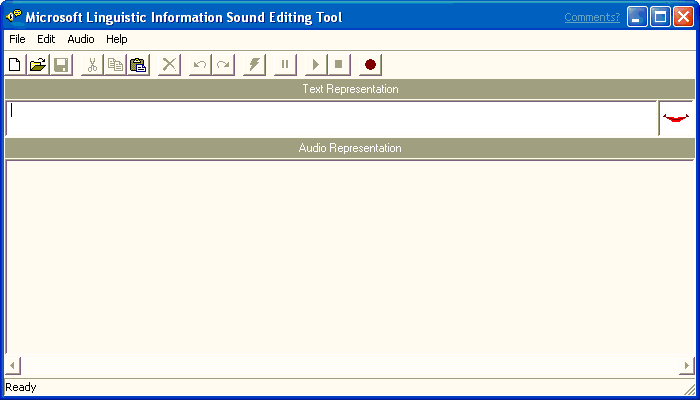
After the sound editor starts up, you can begin recording a new sound file or load an existing sound file.
Training
Module
Create your first Azure AI speech to text application - Training
In this module, you'll learn how to use Azure AI services to create a speech to text application.
Documentation
Using the Linguistic Information Sound Editing Tool - Win32 apps
Using the Microsoft Linguistic Information Sound Editing Tool