Events
Microsoft 365 Community Conference
May 6, 2 PM - May 9, 12 AM
Skill up for the era of AI at the ultimate community-led Microsoft 365 event, May 6-8 in Las Vegas.
Learn moreThis browser is no longer supported.
Upgrade to Microsoft Edge to take advantage of the latest features, security updates, and technical support.
Note
This is an open-source article with the community providing support for it. For official Microsoft content, see Microsoft 365 documentation.
Content types are a central part of SharePoint. This article will not go into deep details on how to use content types because it depends too much on the use case. This article will cover the backend "stuff" that propagates the content types to our end users.
Learn more: What is a content type.
As mentioned Content Types are used in lists and libraries. This article will be focused on content types for libraries. When enabled and added to a document library, the content type (for example, "Company presentation") will be available through the "New" menu. If the SharePoint site is connected to Teams, the content type will also be available in Teams.
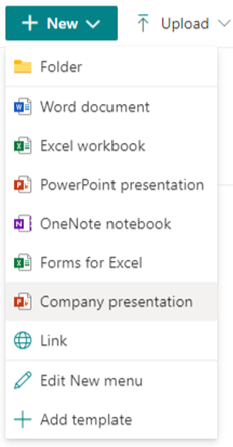

With the current Information Architecture in Microsoft 365, to make content types available for end users there are a couple of approaches:
Note
The option you choose will mainly depend on your internal technical competency, governance model, and your users needs.
Microsoft has revamped the Content Type Gallery during the last few years, in my humble opinion it's not where it should be yet, but it's way better than what we had a couple of years ago. You will need SharePoint Tenant admin rights to work with the Content Type Gallery. Login to your SharePoint Admin center navigate to Content Services | Content Type Gallery.
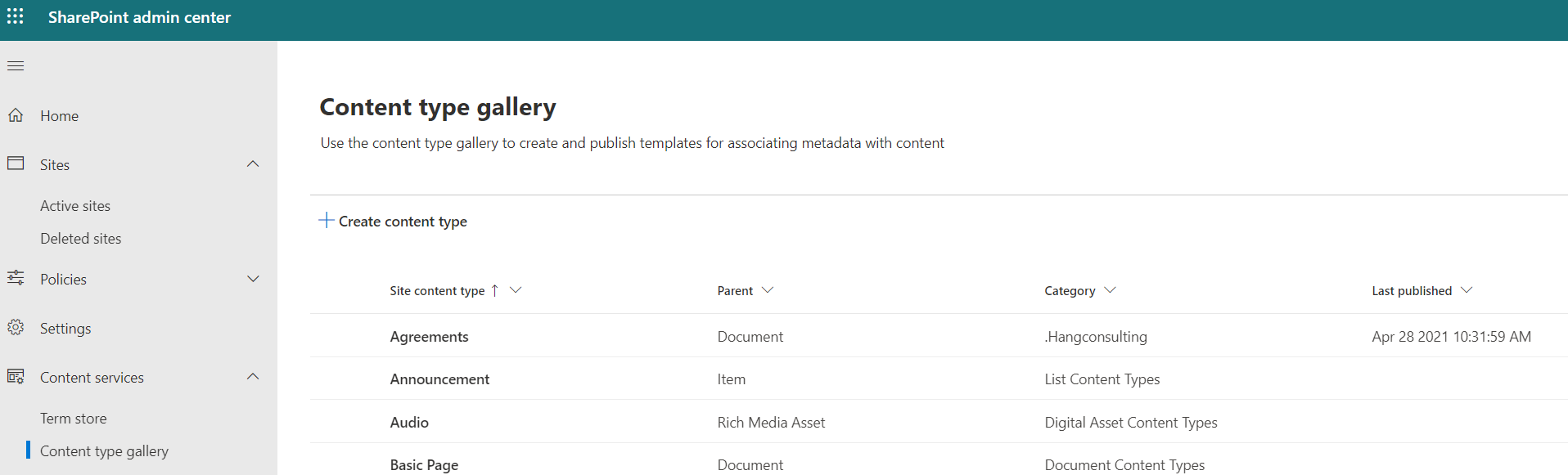
You will see a set of content types, and you will probably recognize many of these.
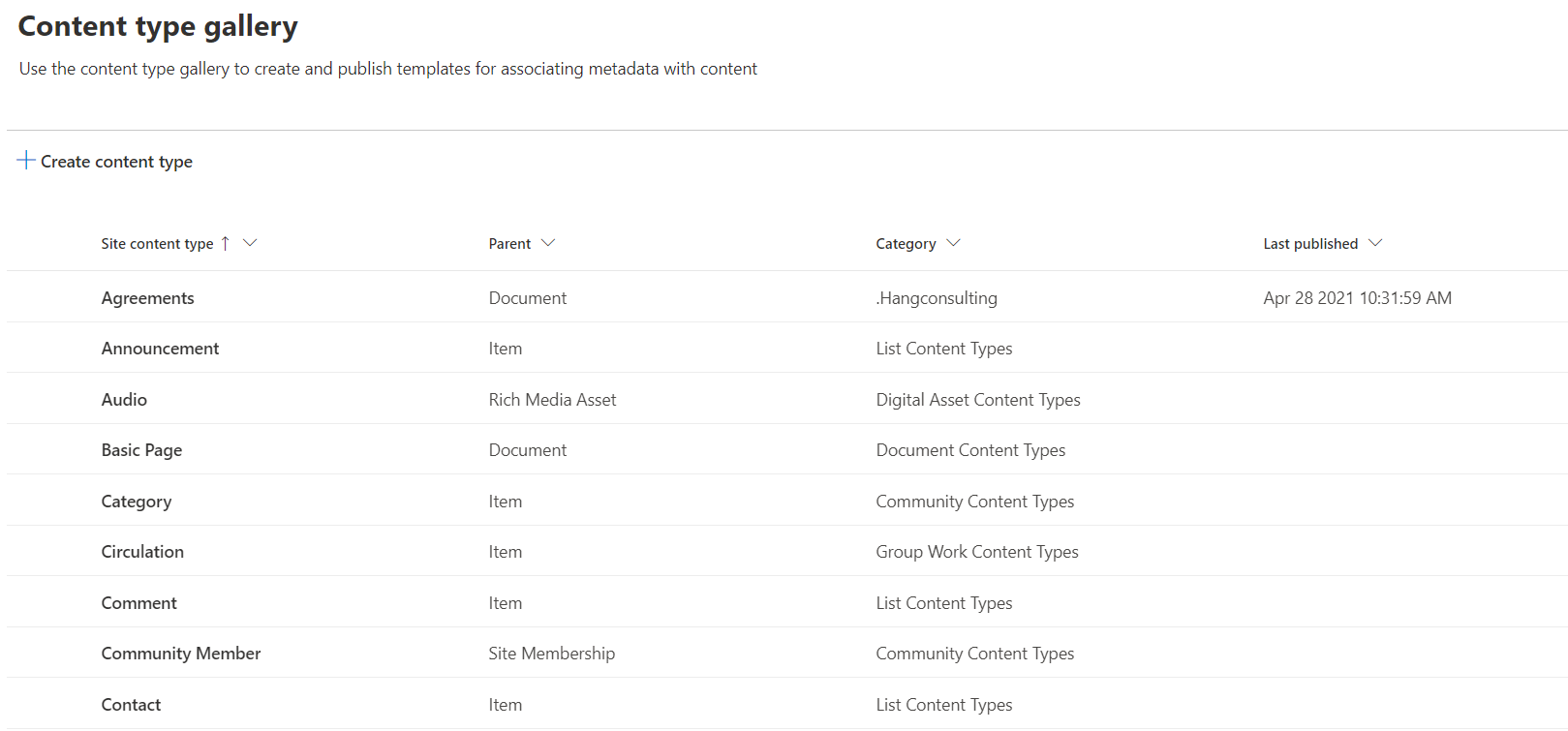
Important
When you are in the "Content Type Gallery", please don't modify or delete any of the standard content types, only work with your own custom content types.
As mentioned above we mainly work with two types of content type:
Before you start to create your content type consider the following:
Note
Content types created in the Content Type Gallery, when published, will be available to all sites and libraries in your SharePoint tenant.
Click "Create content type" to start the dialog to create a new content type. Always make use of a custom category as this will make management of the content types easier in the future.
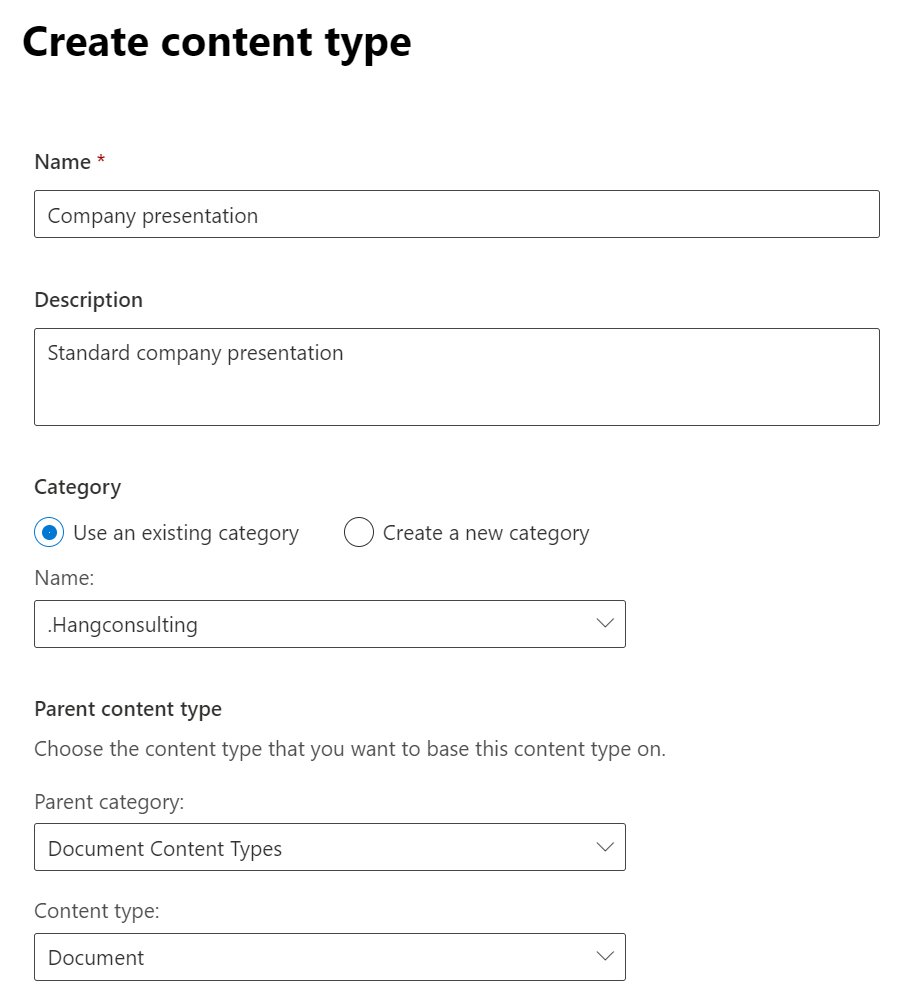
Note
The "Parent content type" defines what your content type will be based on, we mostly use Document Content Types or List Content Types.
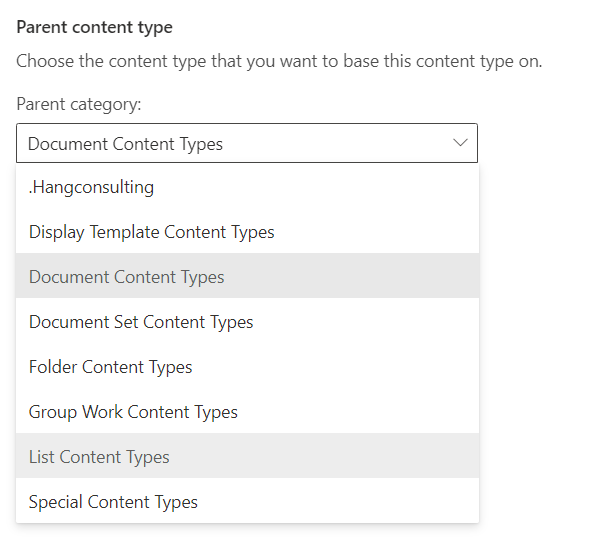
The Company presentation content type is created but it's not completed yet. On the content type page click "Settings | Advanced settings".
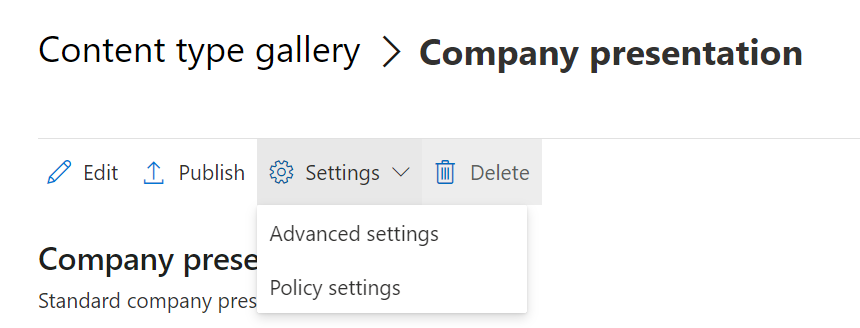
This is where you will add your document template. We have two options:
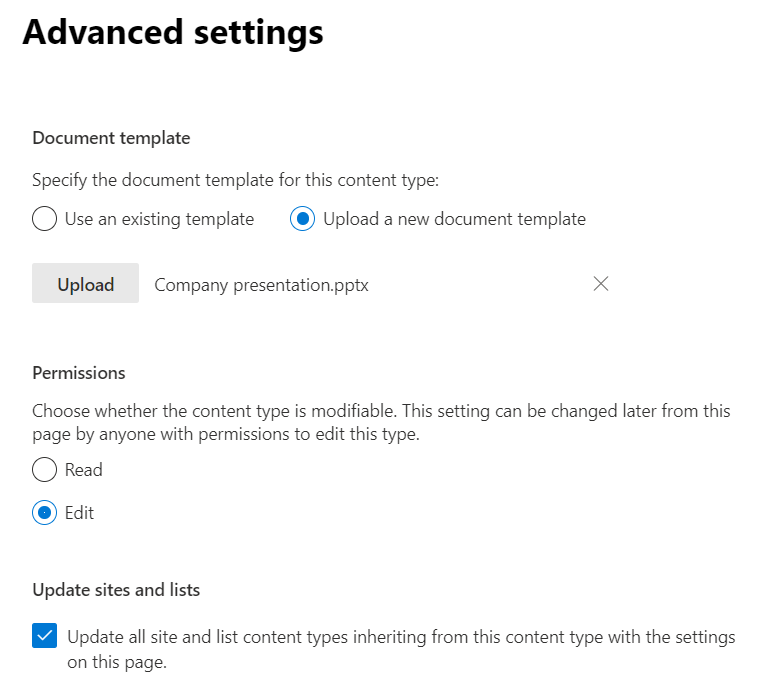
Use "Upload" to upload your Office template and choose save. This file is now saved "within" this content type and will be propagated (copied) to new document libraries when used. When ready, use the "Publish" option to publish the content type to your users.
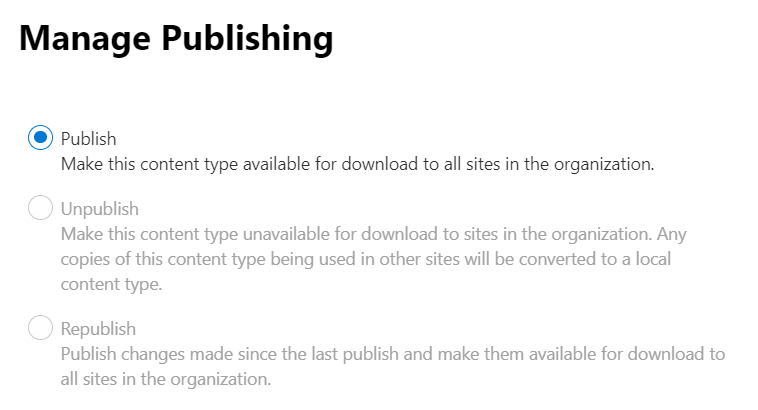
The publishing of the the content type should go pretty fast in Microsoft 365 now, compared to what it did a couple of years ago. Before you can add the new content type to your library or list you need to make sure the "Settings" in "Advanced Settings" | "Allow management of content types" is set to "Yes"
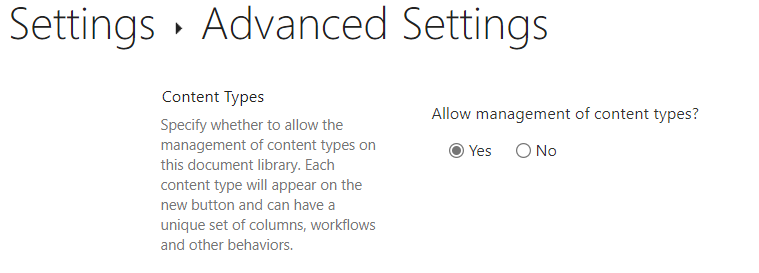
When ready navigate back to the Document library | Add column | Content Type.
Note
Adding a new Content type can also be done in the document library settings page.
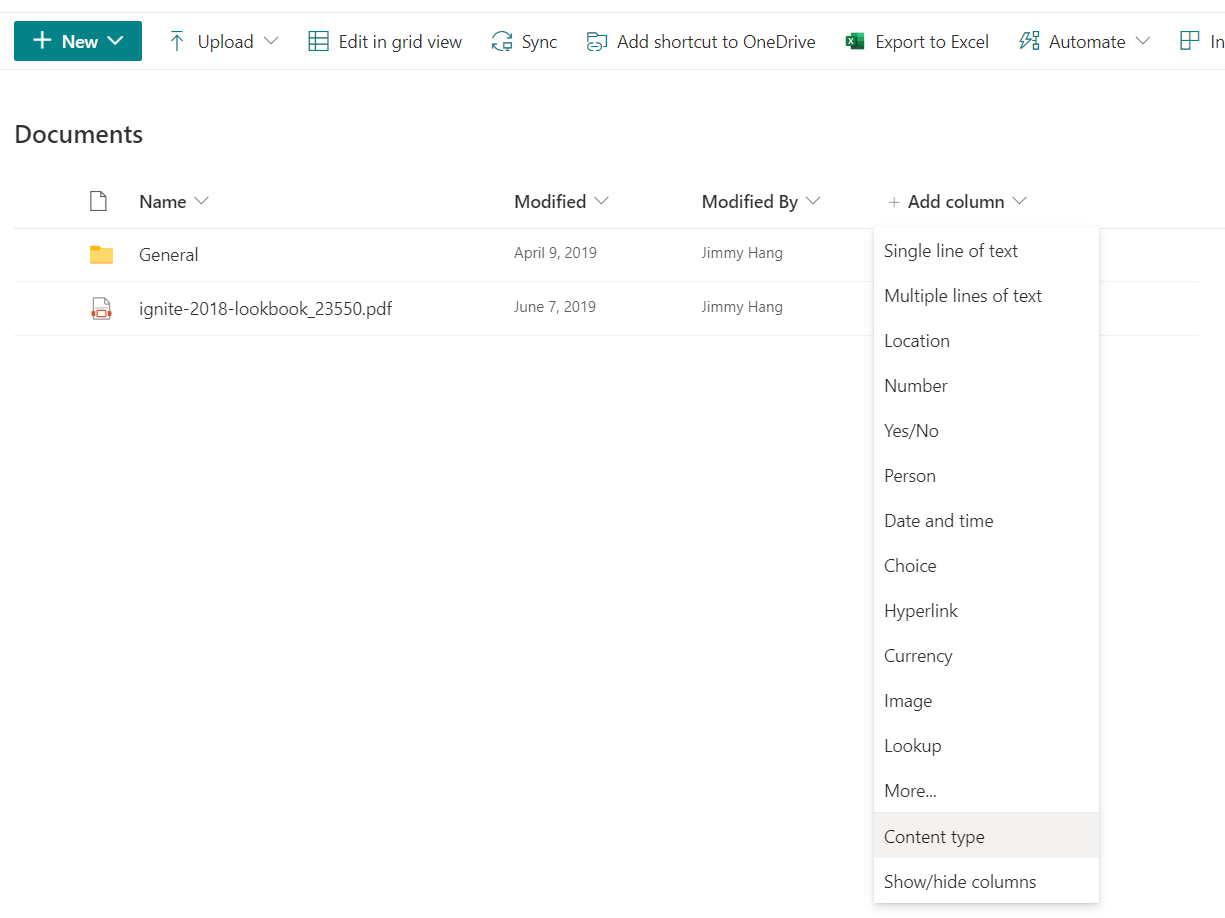
Choose your newly published "content type" and hit "Apply".

Your new content type is now ready to be used, repeat the process for any library where you want this content type to be available. If you want to add back the standard empty Office templates, use "Edit New menu" to rearrange the options.
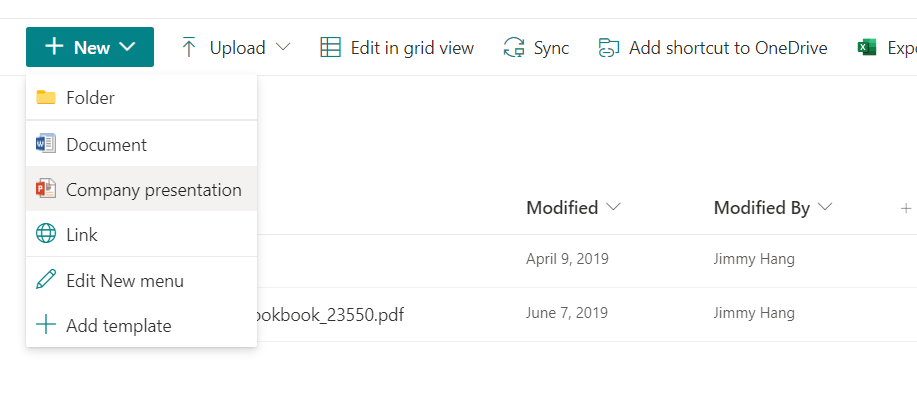
The process of creating a new content type for a site or Teams is similar to the steps for the Content Type Gallery, just simpler. Content types created in the site will be available for all document libraries in the current site and sub-sites.
In your site, navigate to Site Settings | Site content types | Create content type, and if you are creating a content type for Teams, then you need to first navigate to the Teams SharePoint site.
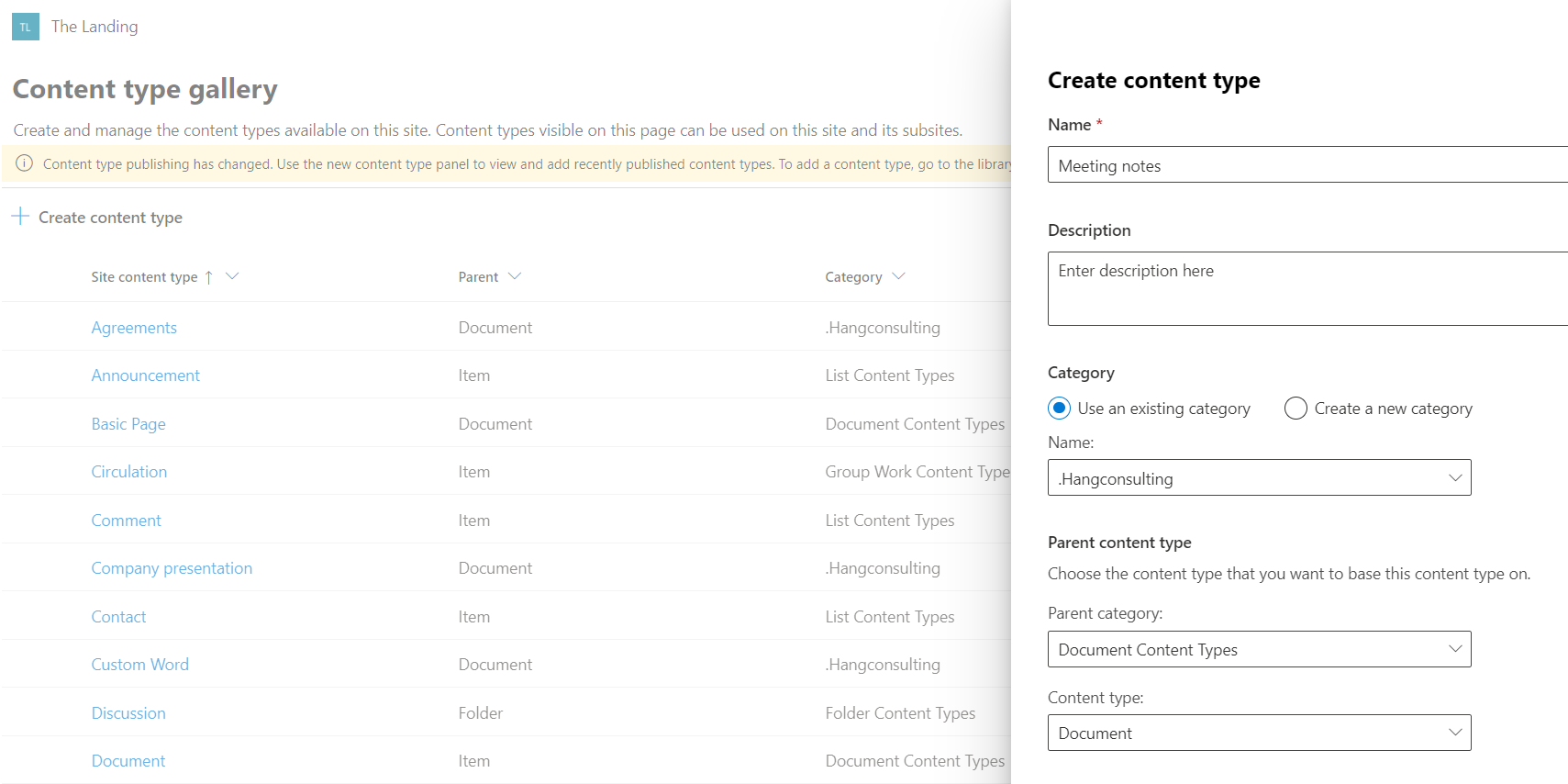
For site content types, you can use a file saved in the current site as a document template- all you need is the path to the file. Adding the content type to the document library is the same as above steps.
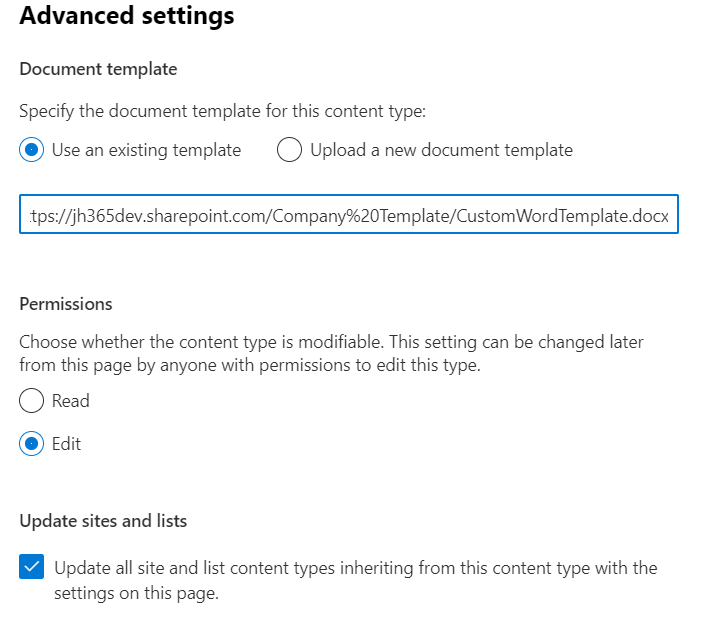
Below is some pros/cons that should help you choose the right content type propagation method for your business scenario.
Important
If a content type is deleted from the content type gallery the following happens:
- If the content type is added to a library (in use), it will be converted to a site "local content type", and will be available for that site
- If the content type is not added to a library, it will be removed from the site
Important
If a content type is in use in a library or lists the content type cannot be deleted from the site. Meaning you need to manually change the contents(file or list item) to another content type before you can delete the content type.
Content types propagation are a "way" of making predefined Office templates, metadata, and/or list items available to all SharePoint sites in your tenant and because Teams is using SharePoint as a backend to store the templates which are also available in Teams files and lists. If you don't have the technical resources to make use of "PnP Scripts" to auto propagate the content types to new SharePoint sites, then I recommended the use of "Content Type Gallery" to propagate your content types.
Recommended reading: Designing solutions for scale
Principal author: Jimmy Hang, MCT, MCSE: Productivity
Microsoft 365 community content feedback
Microsoft 365 community content is an open source project. Select a link to provide feedback:
Events
Microsoft 365 Community Conference
May 6, 2 PM - May 9, 12 AM
Skill up for the era of AI at the ultimate community-led Microsoft 365 event, May 6-8 in Las Vegas.
Learn moreTraining
Learning path
Solution Architect: Design Microsoft Power Platform solutions - Training
Learn how a solution architect designs solutions.
Certification
Microsoft 365 Certified: Teams Administrator Associate - Certifications
Demonstrate skills to plan, deploy, configure, and manage Microsoft Teams to focus on efficient and effective collaboration and communication in a Microsoft 365 environment.
Documentation
Why Microsoft 365 adoption projects fail
Why Microsoft 365 adoption projects fail - a deeper look into corporate mental models, organizational structures, and patterns in working behavior
Site Builder/Owner - New Site Checklist
Site Builder/Owner: New Site Checklist
Information Architecture - Site Topology
Information Architecture - Site Topology