We've compiled a list of frequently asked questions and provided brief answers to help you get to your information quickly.
General
Are provider names in site settings case sensitive, and what happens if I add duplicates with different casing?
Provider names in site settings are case insensitive. If you add duplicate providers that differ only by case (for example, Authentication/OpenIdConnect/OpenId_3/Authority and Authentication/OpenIdConnect/OPENID_3/Authority), they are considered the same and will create a conflict. Any duplicate providers will not be enabled on the portal.
How do I track changes to Power Pages configuration?
You can use auditing in Microsoft Dataverse to keep track of changes to Power Pages configuration entities. Auditing helps determine the change history if configuration data needs to be reverted.
Does Power Pages support TLS 1.2?
Power Pages version 8.3 and later supports TLS 1.2.
Which TLS 1.2 cipher suites are supported by Power Pages?
Power Pages supports the following TLS 1.2 cipher suites as per Microsoft Security Policy to account for multiple clients support. Strongest cipher suites are at the top of the list. This ensures the clients always use the strongest cipher suite that they support from this list while connecting to websites.
- TLS_ECDHE_RSA_WITH_AES_256_GCM_SHA384
- TLS_ECDHE_RSA_WITH_AES_128_GCM_SHA256
- TLS_ECDHE_RSA_WITH_AES_256_CBC_SHA384
- TLS_ECDHE_RSA_WITH_AES_128_CBC_SHA256
- TLS_ECDHE_RSA_WITH_AES_256_CBC_SHA
- TLS_ECDHE_RSA_WITH_AES_128_CBC_SHA
- TLS_RSA_WITH_AES_256_GCM_SHA384
- TLS_RSA_WITH_AES_128_GCM_SHA256
- TLS_RSA_WITH_AES_256_CBC_SHA256
- TLS_RSA_WITH_AES_128_CBC_SHA256
- TLS_RSA_WITH_AES_256_CBC_SHA
- TLS_RSA_WITH_AES_128_CBC_SHA
Note
You can control the cipher suites when configuring Azure Front Door with portals for edge caching and Web Application Firewall (WAF) capabilities. In that case, ensure you only use the cipher suites supported by Azure Front Door. Also, while custom domain HTTPS settings using Azure portal allows you to choose a default minimum TLS version between 1.0 and 1.2, use TLS version 1.2 for strong ciphers.
How do I redirect a user to a default page after signing in?
You can configure a website to redirect a user to a default page after signing in. For detailed steps, go to Redirect a user to a default page on sign-in.
For more information on working with Liquid templates, see Work with Liquid templates.
Licensing and provisioning
How do I get a Power Pages subscription?
Power Pages is now available as a standalone product. Details at Assign licensing.
How do I change the base URL of a website after it's provisioned?
You can change the base URL of a website after it's provisioned by following the steps in Change the base URL of a website.
I'm getting an error that I don't have appropriate license to access this website.
Internal users with Microsoft Entra credentials trying to sign-in without a valid license assigned will see this message on the sign-in page: You don't have a valid license to access this website. Contact your system administrator.
Users could also see this error if Pay-as-you-go hasn't been enabled for this environment.
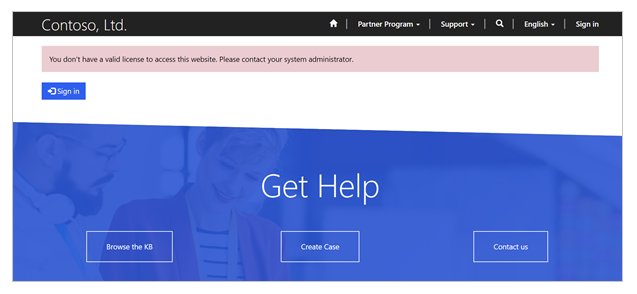
Depending on the purchased SKU type - such as different Dynamics 365 SKUs, Power Apps per app plan or Power Apps per user plan, an administrator will need to either provide an appropriate license to the users, or have appropriate number of app passes available to the environment. For more information about app passes, go to Allocate or change capacity in an environment. Once app passes are allocated to the environment, the website will have to be restarted for changes to take effect.
For details about licensing of internal users, go to Power Pages Licensing FAQ.
For details about licensing of internal users using Pay-as-you-go, go to Power Apps per app meter.
For details about use rights to Power Pages for internal users, go to FAQ use rights to Power Pages for internal users and Licensing Guide section Power Pages use rights included with Power Apps and Dynamics 365 licenses.
Are the guest users treated as internal users for licensing?
No. Guest users added for B2B collaboration in Microsoft Entra won't be considered as internal users, and will require logins. For more information about Power Pages licensing model, go to the Licensing Guide section Per login model.
Dataverse environment lifecycle
We recently moved our Dataverse environment from one geolocation or tenant to another. How do we handle websites connected to our organization?
When you move your Dataverse environment from one geolocation or tenant to another, associated websites to that organization won't move automatically. Also, since your organization has moved, any website associated with that organization won't work and will throw an error on startup.
To associate your website again to relevant organizations:
Reset your existing website host from the existing geolocation or tenant by following the steps in Reset a portal. This will delete your associated website resources and the website URL won't be accessible after the operation completes.
Once your existing website is reset, go to the new tenant (or to the new geolocation of the existing tenant) and provision a website available there.
After restoring a Dataverse environment from an old backup, the website connected to the organization isn't working. How do we fix it?
When a Dataverse environment is restored from a backup, various changes are done in your organization that can break your website's connection with the organization. To fix this issue:
If the organization ID is the same after the restore operation, and Power Pages solutions are also available:
- Open Power Platform admin center.
- Select the ellipse (...) to the right of the Site Actions menu item.
- Select Update Dynamics 365 URL.
- In the pop up window, select the Update URL button.
Your website will be restarted and a connection will be created with the organization again.
If the organization ID is different after the restore operation, or Power Pages solutions are deleted from your organization:
- In this case, it's better to delete the websites by following the steps in delete website and then reprovision it.
We recently changed the URL of our Dataverse environment and our website stopped working. How do we fix it?
When you change the URL of your Dataverse environment, your website will stop working because it can't identify the Dataverse environment URL anymore. To fix this issue:
1. Open [Power Platform admin center](admin/admin-overview.md).
2. Select the ellipse (**...**) to the right of the **Site Actions** menu item.
3. Select **Update Dynamics 365 URL**.
4. In the pop up window, select the **Update URL** button.
Your website will be restarted and start working again.
How do I create a developer website?
When you create a new website on a developer environment, the website is automatically a developer website.
Debugging and fixing problems
Performance of basic forms: Actions such as create/update/delete on basic forms take many time to complete or time out.
This can happen because of multiple reasons - such as depending on your data and customizations done on that table in Dataverse. When troubleshooting such performance related issue on record actions from websites, ensure that there are no synchronous plugins registered on those events that may possibly cause these delays. Wherever possible, try to implement them asynchronously so that they don't hold or delay the transaction.
When accessing my website, I see a generic error page. How can I see the actual error?
Whenever a server error occurs while trying to render a website, a generic error page is displayed to end users along with the timestamp and activity ID of the error. Administrators can configure their website to get the actual error details, which are helpful in debugging and fixing issues. To see the actual error:
- Disable the custom error page on the portal: This will turn off the custom error page and will allow you to see the complete stack trace of any error when browsing to that page. You can disable the custom error by following the steps in Disable custom error.
It's advisable to use this only when you're developing a website. Once your website is live for your users, you should enable custom errors again. More information: View portal error logs
- Enable diagnostic logging: This will allow you to get all the website errors in an Azure Blob storage account. You can enable diagnostic logging by following the steps in Access portal error logs.
When you enable diagnostic logging, you can search for particular errors that users report by using the Activity ID shown on the generic error page. The Activity ID is logged along with the error details and is useful to find the actual issue.
Power Pages administration and management
Do Power Pages use any static content from CDNs (Content Delivery Network) that I need to allowlist?
Yes. Power Pages uses out of the box Power Pages static assets from Azure CDN that includes default JavaScript and CSS files for presentation that earlier rendered as part of the website. You must allowlist the following CDN URL to render Power Pages websites successfully:
https://content.powerapps.com/resource/powerappsportal
How do I use a custom sign in provider on my website?
Power Pages supports any custom sign in provider that provides support for standard authentication protocols. We support OpenIdConnect, SAML2, and WS-Federation protocols for any custom IDP. OAuth 2 is supported only for a fixed set of known IDPs. For more information on how to set up an IDP configuration, see Configure authentication.
How do I get new Power Pages releases in my sandbox website first before it gets applied to production?
Any Power Pages release is done in two phases: early upgrade and general availability (GA). During the early upgrade phase, we only upgrade websites that are marked for early upgrade. To get a new Power Pages release in your sandbox (development or test) environment, you can enable your website for early upgrade. For information on how to enable a website for early upgrade, see Upgrade a portal.
How do I use a custom domain name for my website?
You can enable your website to use a custom domain name in place of the standard powerappsportals.com domain name. More information: Link your portal to a custom domain