Introduction
Most of the SharePoint Online tenants handles the file open experience using the strict model. As a result, all files which can potentially cause harm (e.g. a html file having embedded script) are not executed in the browser but downloaded or shown as raw content (html preview in the modern user experience). If your tenant is configured using the permissive model then the file open experience will execute the file, for example a html file in a document library does get executed and page is shown in the browser. In strict this file would be downloaded.
Today the default setting is strict, and you already cannot switch your tenant to the permissive model. For tenants that switched to permissive in the past things will change: the tenant permissive model will be deprecated by end of 2018, at that point all tenants will be switched to strict.
Important
On December 31st 2018 all tenants still using the permissive model will be switched to the strict model!
The recommended approach to check this is by checking the PermissiveBrowserFileHandlingOverride setting using Office 365 PowerShell for SharePoint Online:
Connect-SPOService -url https://contoso-admin.sharepoint.com
$tenant = get-spotenant
$tenant.PermissiveBrowserFileHandlingOverride
If this results in False then your tenant is not impacted, if this is set to True then you need prepare for the upcoming deprecation.
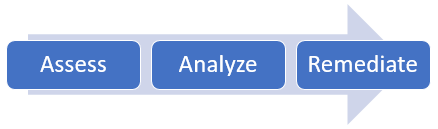
Understanding which files are impacted is a first step and you can do that via the permissive file scanner. See the SharePoint Permissive Scanner to learn more about the scanner and how to use it. In the default configuration this scanner searches for html/html files, but using the command line options you can request the scanner to search for additional filetypes.
The result of the scanner is CSV file listing all the impacted (html/htm + optional other file types) files, including information about the html/htm files (number of links and scripts that are used, last change data, number of views).
Once you’ve the list of impacted files you need to assess which if these files and the sites holding these files are still business relevant. The file and/or site might be stale and if so remediation of those files/sites might be skipped. To help you with understanding the business need the report contains the site collection admins and site owners, providing you the needed information to contact them.
If the files are still important and you’ll want to continue to be able to execute the files once the tenant has moved to the strict setting, then you’ll need to remediate the files as explained in the next chapters.
The main reason for customers sticking with permissive mode is because they want to be able to use html files from inside a document library. As mentioned before once moved to strict these files will simply download and not automatically open anymore. For these html/html files the remediation is simple: if a user/app with site owner or site collection admin permissions renames the html/htm files to ASPX files then these files do open again. Below SharePoint PnP PowerShell shows a how this can be done. Assume you’ve a html file with following url: https://contoso.sharepoint.com/sites/permissive/html/newfile.html.
Connect-PnPOnline -Url https://contoso.sharepoint.com/sites/permissive -Verbose
Rename-PnPFile -ServerRelativeUrl /sites/permissive/html/newfile.html -TargetFileName newfile.aspx -OverwriteIfAlreadyExists
Note
PnP PowerShell is an open-source solution with active community providing support for it. There is no SLA for the open-source tool support from Microsoft.
Later on this article a script will be shown that can perform a full "remediation" of a complete site collection.
The rename must be performed by users having the AddAndCustomizePages (ACP) permission, which by default is granted to site collection administrators or site owners. If the rename is done by a user with Edit the permission level (so site members) then the rename is done, but the resulting .aspx file is not marked for execution and as such will be downloaded and not executed.
When you want to do a bulk rename you most likely will use an app principal instead of a user account and there the same applies: the app principal needs the ACP permission (e.g. Full Control permission level) to make this work.
My html/htm files link to other html/htm files in the same folder or in a subfolder…will these links break if the files are renamed to aspx? If the underlying rename is done using the MoveTo API call then most of the relative links inside the html file are automatically fixed to be links to aspx files…essentially renaming a structure of nested html/htm files which link to each other can be done by only renaming the actual files, all the links inside the documents will be handled by the rename.
Note
The automatic renaming will not work when the html document has links pointing to files in another site collection or when the links are dynamically generated using JavaScript. In those cases, manual actions are required to fixup the links.
A common pattern when working with the content editor web part is referencing a html/htm file. When the referenced html/htm file is renamed to a .aspx file then SharePoint will automatically also update the reference in the content editor web part, meaning as of that moment the content editor web part will load the .aspx file instead of the html/htm file. So files used by the content editor web part can be renamed together with all the other html/htm files.
All “modern” sites (modern team site, communication site) have the “noscript” feature turned on by default. The result of this is that no one will have the AddAndCustomizePages (ACP) permission, so no one can perform a successful rename from html/htm to aspx. Typically, the html/htm files live in (migrated) classic team sites so this problem is not there. In the case you are working in a “noscript” site you’ll need to first turn off the “noscript” feature, perform the renames and then turn on “noscript” again. As a result the html/htm files can be executed again, but do note that each change on these files will mark them as non-executable again. Turning off “noscript” again and updating the file will handle this.
The modern document library experience “assumes” a certain file type when the file was added and when accessing the file for the first time you’ll see that aspx files are opened wrongly. Second attempt however does execute the file. The avoid this problem it’s recommended to programmatically pull down each renamed file once, which gives SharePoint the opportunity to correctly set the file type. Below SharePoint PnP PowerShell shows a how this can be done:
Connect-PnPOnline -Url https://contoso.sharepoint.com/sites/permissive -Verbose
Get-PnPFile -Url /sites/permissive/html/newfile.aspx -Path c:\temp -Filename newfile.aspx -AsFile
Note
This "download" step is included in the script that can perform a full "remediation" of a complete site collection.
Html/htm files are the major reason for customers to use the permissive mode but what about other file types? For the many common file formats SharePoint Online does offer a preview capability as explained in this blog. SharePoint Online can preview the following formats:
csv, doc, docm, docx, dotx, eml, msg, odp, ods, odt, pdf, pot, potm, potx, pps, ppsx, ppt, pptm, pptx, rtf, vsd, vsdx, xls, xlsb, xlsm, xlsx
ai, arw, bmp, cr2, eps, erf, gif, ico, icon, jpeg, jpg, mrw, nef, orf, pict, png, psd, tif, tiff
3gp, m4v, mov, mp4, wmv
3mf, fbx, obj, ply, stl
dcm, dcm30, dic, dicm, dicom
abap, ada, adp, ahk, as, as3, asc, ascx, asm, asp, awk, bash, bash_login, bash_logout, bash_profile, bashrc, bat, bib, bsh, build, builder, c, c++, capfile, cc, cfc, cfm, cfml, cl, clj, cls, cmake, cmd, coffee, cpp, cpt, cpy, cs, cshtml, cson, csproj, css, ctp, cxx, d, ddl, di, dif, diff, disco, dml, dtd, dtml, el, emakefile, erb, erl, f, f90, f95, fs, fsi, fsscript, fsx, gemfile, gemspec, gitconfig, go, groovy, gvy, h, h++, haml, handlebars, hbs, hcp, hh, hpp, hrl, hs, htc, hxx, idl, iim, inc, inf, ini, inl, ipp, irbrc, jade, jav, java, js, jsp, jsx, l, less, lhs, lisp, log, lst, ltx, lua, m, make, markdn, markdown, md, mdown, mkdn, ml, mli, mll, mly, mm, mud, nfo, opml, osascript, out, p, pas, patch, php, php2, php3, php4, php5, phtml, pl, plist, pm, pod, pp, profile, properties, ps1, pt, py, pyw, r, rake, rb, rbx, rc, re, readme, reg, rest, resw, resx, rhtml, rjs, rprofile, rpy, rss, rst, rxml, s, sass, scala, scm, sconscript, sconstruct, script, scss, sgml, sh, shtml, sml, sql, sty, tcl, tex, text, textile, tld, tli, tmpl, tpl, txt, vb, vi, vim, wsdl, xhtml, xml, xoml, xsd, xsl, xslt, yaml, yaws, yml, zip, zsh
This script can be used as a starting basis for a site collection scoped remediation. The script will do the following:
- Install PnP-PowerShell if not yet installed
- Use search to find all the html/htm files in the site collection
- Rename those files to .aspx
- Download the renamed file to enable it to work on first access in the modern document library user interface
# This script does rename .htm and .html files to .aspx files. Doing so enables these files to be "executed" in SharePoint Online
# which has it's file handling configured to be strict. See https://learn.microsoft.com/sharepoint/dev/solution-guidance/security-permissivesetting
# for more details
function PermissiveRemediateASiteCollection
{
param([string] $siteCollectionUrl, [string] $winCredentialsManagerLabel)
$siteCollectionUrl = $siteCollectionUrl.TrimEnd("/");
# Gets or Sets the tenant admin credentials.
$credentials = $null
if(![String]::IsNullOrEmpty($winCredentialsManagerLabel) -and (Get-PnPStoredCredential -Name $winCredentialsManagerLabel) -ne $null)
{
$credentials = $winCredentialsManagerLabel
}
else
{
# Prompts for credentials, if not found in the Windows Credential Manager.
$email = Read-Host -Prompt "Please enter admin email"
$pass = Read-host -AsSecureString "Please enter admin password"
$credentials = New-Object –TypeName "System.Management.Automation.PSCredential" –ArgumentList $email, $pass
}
if($credentials -eq $null)
{
Write-Host "Error: No credentials supplied." -ForegroundColor Red
exit 1
}
Connect-PnPOnline -Url $siteCollectionUrl -Credentials $credentials -Verbose
Write-Host "Using search to obtain a list of files to remediate..."
Try
{
$searchQuery = "((fileextension=htm OR fileextension=html) AND contentclass=STS_ListItem_DocumentLibrary AND Path:$siteCollectionUrl/*)"
$htmlFiles = Submit-PnPSearchQuery -Query $searchQuery -TrimDuplicates:$false -All
}
Catch [Exception]
{
$ErrorMessage = $_.Exception.Message
Write-Host "Error: Search query to find the files to remediate failed...exiting the script" -ForegroundColor Red
Write-Host "Error: $ErrorMessage" -ForegroundColor Red
exit 1
}
# if no files were found then bail out
if ($htmlFiles.RowCount -eq 0)
{
Write-Host "No files found to remediate...exiting the script" -ForegroundColor Green
exit 0
}
else
{
Write-Host "Found" $htmlFiles.RowCount "files to remediate" -ForegroundColor Green
}
# Create temp folder if not yet existing
$path = "$env:TEMP\permissivefix"
If(!(test-path $path))
{
New-Item -ItemType Directory -Force -Path $path
}
# iterate over the found files and rename them
foreach($htmlFile in $htmlFiles.ResultRows)
{
Try
{
$web = $htmlFile.SPWebUrl
Write-Host "Connected to $web..."
Connect-PnPOnline -Url $web -Credentials $credentials
$fileToRename = $htmlFile.OriginalPath
Write-Host "Renaming $fileToRename..."
# Get the server relative path
$serverRelativePath = $fileToRename.Replace("https://", "")
$serverRelativePath = $serverRelativePath.Substring($serverRelativePath.IndexOf("/"))
#Write-Host $serverRelativePath
# Get new file name and server relative path
$newFileName = $serverRelativePath.Substring($serverRelativePath.LastIndexOf("/") + 1).ToLower()
$serverRelativePathNew = $serverRelativePath
if ($newFileName.EndsWith(".html"))
{
$newFileName = $newFileName.Replace(".html", ".aspx")
$serverRelativePathNew = $serverRelativePathNew.Replace(".html", ".aspx")
}
elseif($newFileName.EndsWith(".htm"))
{
$newFileName = $newFileName.Replace(".htm", ".aspx")
$serverRelativePathNew = $serverRelativePathNew.Replace(".html", ".aspx")
}
# Perform the file rename
Rename-PnPFile -ServerRelativeUrl $serverRelativePath -TargetFileName $newFileName -OverwriteIfAlreadyExists -Force
# Download the file once to ensure it works correctly in modern UI
Get-PnPFile -Url $serverRelativePathNew -Path $path -Filename $newFileName -AsFile -Force
}
Catch [Exception]
{
$ErrorMessage = $_.Exception.Message
Write-Host "Error: Rename of file $serverRelativePath failed" -ForegroundColor Red
Write-Host "Error: $ErrorMessage" -ForegroundColor Red
}
}
# Cleanup the temp folder
Write-Host "Cleaning up the temp folder $path"
Remove-Item $path -Recurse -ErrorAction Ignore
Write-Host "Remediation done for site collection $siteCollectionUrl" -BackgroundColor DarkGreen -ForegroundColor White
}
#######################################################
# MAIN section #
#######################################################
# Url of the site collection to remediate
$siteCollectionUrlToRemediate = "https://contoso.sharepoint.com/sites/testsite"
# If you use credential manager then specify the used credential manager entry, if left blank you'll be asked for a user/pwd
$credentialManagerCredentialToUse = "credmandreference"
# Ensure PnP PowerShell is loaded
if (-not (Get-Module -ListAvailable -Name SharePointPnPPowerShellOnline))
{
Install-Module SharePointPnPPowerShellOnline
}
Import-Module SharePointPnPPowerShellOnline
# Remediate the given site collection
PermissiveRemediateASiteCollection $siteCollectionUrlToRemediate $credentialManagerCredentialToUse
The sample output of successful script run looks like this:
WARNING: The names of some imported commands from the module 'SharePointPnPPowerShellOnline' include unapproved verbs that might make them less discoverable. To find the commands with unapproved ver
bs, run the Import-Module command again with the Verbose parameter. For a list of approved verbs, type Get-Verb.
VERBOSE: PnP PowerShell Cmdlets (2.22.1801.0): Connected to https://contoso.sharepoint.com/sites/testsite
Using search to obtain a list of files to remediate...
Found 15 files to remediate
Directory: C:\Users\demouser\AppData\Local\Temp
Mode LastWriteTime Length Name
---- ------------- ------ ----
d----- 7/02/2018 19:48 permissivefix
Connected to https://contoso.sharepoint.com/sites/testsite...
Renaming https://contoso.sharepoint.com/sites/testsite/Shared Documents/About.html...
Connected to https://contoso.sharepoint.com/sites/testsite...
Renaming https://contoso.sharepoint.com/sites/testsite/Shared Documents/brol.html...
Connected to https://contoso.sharepoint.com/sites/testsite...
Renaming https://contoso.sharepoint.com/sites/testsite/Shared Documents/imagetarget.html...
Connected to https://contoso.sharepoint.com/sites/testsite...
Renaming https://contoso.sharepoint.com/sites/testsite/Shared Documents/sample_html_afternoscript9.html...
Connected to https://contoso.sharepoint.com/sites/testsite...
Renaming https://contoso.sharepoint.com/sites/testsite/Shared Documents/bla.html...
Connected to https://contoso.sharepoint.com/sites/testsite...
Renaming https://contoso.sharepoint.com/sites/testsite/Shared Documents/sample_html.html...
Connected to https://contoso.sharepoint.com/sites/testsite...
Renaming https://contoso.sharepoint.com/sites/testsite/Shared Documents/home2.html...
Connected to https://contoso.sharepoint.com/sites/testsite...
Renaming https://contoso.sharepoint.com/sites/testsite/Shared Documents/howtouse.html...
Connected to https://contoso.sharepoint.com/sites/testsite...
Renaming https://contoso.sharepoint.com/sites/testsite/Shared Documents/home.html...
Connected to https://contoso.sharepoint.com/sites/testsite...
Renaming https://contoso.sharepoint.com/sites/testsite/Shared Documents/team_home.html...
Connected to https://contoso.sharepoint.com/sites/testsite...
Renaming https://contoso.sharepoint.com/sites/testsite/Shared Documents/imagesource.html...
Connected to https://contoso.sharepoint.com/sites/testsite...
Renaming https://contoso.sharepoint.com/sites/testsite/Shared Documents/bla2.html...
Connected to https://contoso.sharepoint.com/sites/testsite...
Renaming https://contoso.sharepoint.com/sites/testsite/Shared Documents/wikipage.html...
Connected to https://contoso.sharepoint.com/sites/testsite...
Renaming https://contoso.sharepoint.com/sites/testsite/Shared Documents/newfile_html.html...
Connected to https://contoso.sharepoint.com/sites/testsite...
Renaming https://contoso.sharepoint.com/sites/testsite/Shared Documents/Home3.html...
Cleaning up the temp folder C:\Users\demouser\AppData\Local\Temp\permissivefix
Remediation done for site collection https://contoso.sharepoint.com/sites/testsite