Note
Access to this page requires authorization. You can try signing in or changing directories.
Access to this page requires authorization. You can try changing directories.
Migration Manager lets you bulk upload your Stream source paths using a comma-separated (CSV) file. Use any text editor, or an application like Excel, to create the CSV file. JSON files aren't supported.
Before you begin
- The number of sources listed in a single file must be less than 10,000.
- Up to 50 scans are done simultaneously on the uploaded values.
- The file contains a single column, and the column heading is optional.
Create your CSV file
- Start Excel.
- Enter one source per row. The column heading is optional. Enter your source paths using the following format (without any space):
- [Container ID]|[Container type]
For container type, use User, M365Group, CompanywideChannel, or StreamOnlyGroup.
Tip
To discover your Container ID: Go to Stream classic and copy the unique identifier that appears after the word /group/ or /channel/

- Close and save as a comma delimited (*.csv) file. The encoding of the CSV file must be UTF-8.
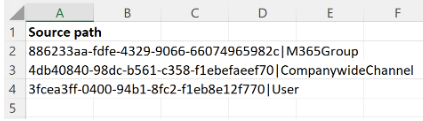
Uploading your file
- In Migration Manager, connect to Stream.
- On the menu bar, select Add source.

- Select Upload a CSV file. Browse to your file and then select Add.
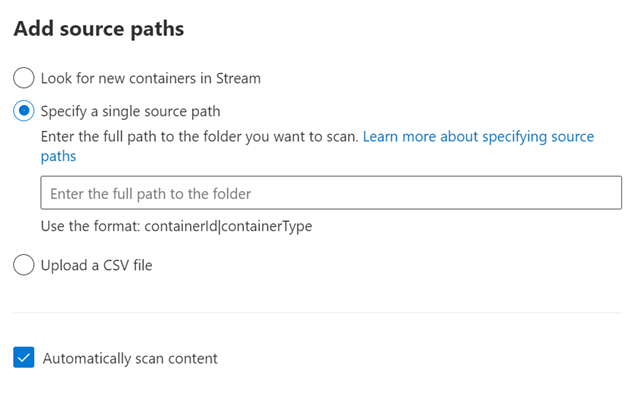
- View your added files in the Scans tab. Continue to the next step, Add to Migrations.