Ask Learn
PreviewPlease sign in to use this experience.
Sign inThis browser is no longer supported.
Upgrade to Microsoft Edge to take advantage of the latest features, security updates, and technical support.
This unit describes assets and work orders in Asset Management. Assets and work orders, along with functional locations, are central components of Asset Management.
The following list describes assets:
The following illustration shows an overview of an asset and the information and job types that are associated with it. The red text in the figure highlights an example asset to show inheritance and dependencies.
A work order is a task or a job that can be scheduled or assigned on an asset.
For example, a work order can be used to schedule maintenance on a machine. Additionally, a work order can be created for inspections, corrective maintenance, and preventative maintenance.
The following illustration shows an overview of the key data and process in a work order.
The following illustration provides a review of creating work orders, whether the work order is created manually or automatically. Generally, maintenance requests are established for corrective or fault maintenance that is required due to equipment failure. Maintenance plans and rounds are used for preventative and reactive maintenance, such as when you take your car to a repair shop for preventative maintenance. To keep your car running smoothly, you take it in for regular oil changes, whereas corrective maintenance requires you to repair your tire when it has gone flat.
Work orders can be created automatically or manually. The following scenarios describe how you can create an automatic or manual work order.
The following illustration provides a high-level review of a work order process flow.
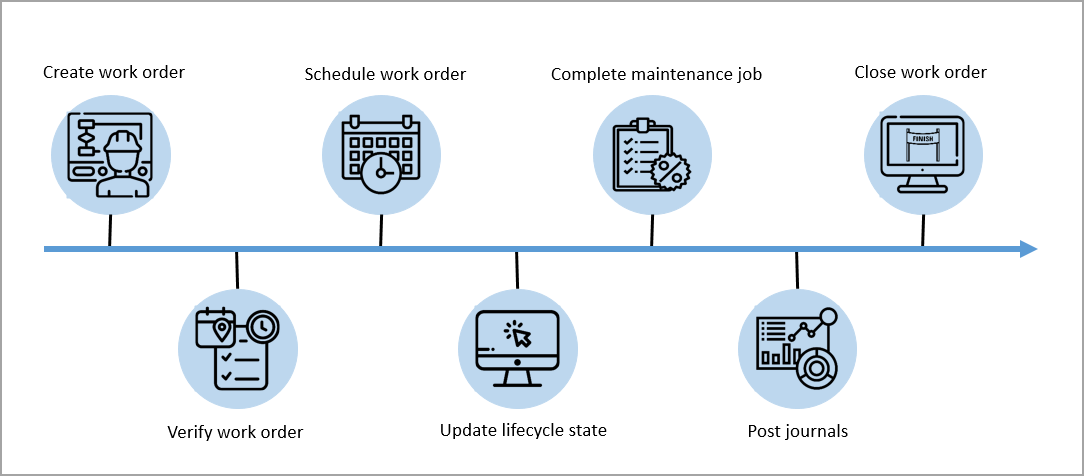
After the work order is created, the process flow of the work order would continue as follows:
The work order billing feature allows you to connect customers to their assets, view the assets a customer owns when creating a work order, create a parent project for each customer, and create an invoice proposal for the customer listing the expenses, hours, and fees. When this feature is enabled, the project contract that was created under the parent project is automatically transferred to the corresponding work order project.
When maintaining a customer owned asset, you must create a new project contract for the customer. This allows you to invoice one or more projects at the same time. Next, you must create a new parent project for the customer which will be used when work orders for the customer are created. In asset management, you must create a new work order type. Once you have completed the previous steps, you must link the customer account to the parent project, link the project group and type to the work order project, and link an asset to the customer ID.
When you have successfully linked the customer account, project group and type, and asset, you can create a new work order on the asset. Then you can review the work order and start to work on it. Once you have registered your time in the work order journals, you can create a new invoice proposal.
For more details on this process, go to Bill for maintenance on customer-owned assets.
Having an issue? We can help!
Please sign in to use this experience.
Sign in