Training
Module
Learn to validate Teams apps extensible across Microsoft 365 - Training
In this module, our focus is on ensuring that the extensible Teams apps meet the validation requirements.
This browser is no longer supported.
Upgrade to Microsoft Edge to take advantage of the latest features, security updates, and technical support.
When adding a third-party VAST or VPAID video creative, a series of checks are performed on the XML. This page describes the different outputs you may see and corrective action that can be taken.
Duration: A duration with format 00:00:00 is required.
Formats: To deliver on all player types, the following formats are recommended:
Secure: All URLs inside the VAST document must be prefixed with https:// to serve on secure inventory.
Click Tracking: Xandr automatically wraps third-party creatives to provide impression, click, and playback tracking.
ib.adnxs.com/cr?id=[INSERT_ID]&format=vast<Wrapper> tags
Note
To manually inspect the elements of your XML file, paste the VAST URL into a browser.
All attributes are present and valid
If VAST check was successful, it means that your VAST document has satisfied all of the requirements above.
Invalid creative: some attributes need attention
If VAST check returns this message, your creative contains errors that will prevent it from saving. Open your VAST file by pasting the VAST URL into a browser to check the missing information.
Cause: The Duration information for the video creative is missing or invalid. A creative must have a duration declared to be eligible to serve on the Open Exchange. If your creative has a duration but you are seeing this error, the duration format may be invalid. Durations must have format "00:00:00".
Corrective action: Reach out to your third-party ad server to add the missing duration information or revise the format. Valid duration example:
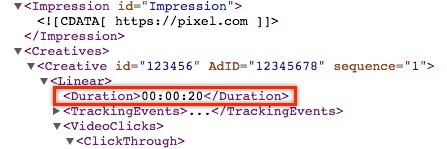
Cause: The MediaFile information for the video creative contains none of the recommended video formats. At least one video format must be present for the creative to save.
Corrective action: Reach out to your third-party ad server to update the creative with at least one of the recommended video formats.
Sample XML with recommended VAST formats
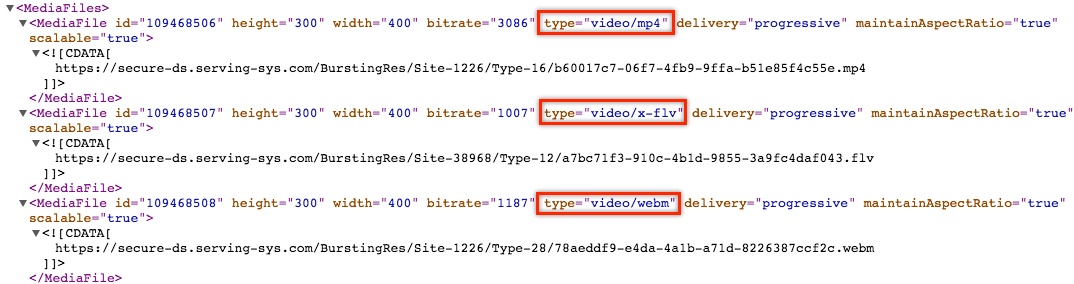
Sample XML with recommended VPAID formats
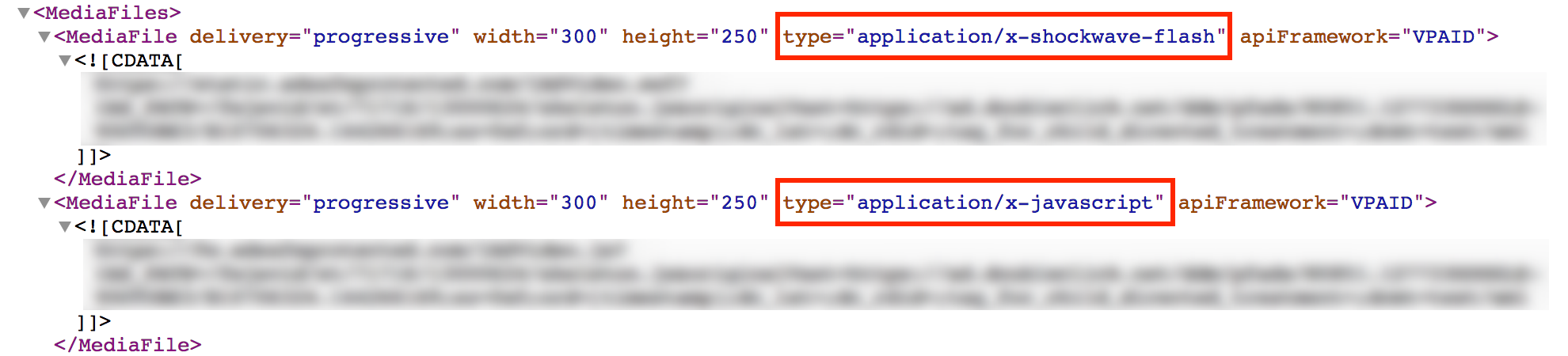
If your VAST check returns this message, your creative is valid and can be saved. The VAST check will however provide suggested adjustments that may improve the reach of your creative and ensure it serves on all player types.
No corrective action is required. Long-form creatives are flagged because they may not be eligible to serve on Instream inventory with duration limits. Targeting Outstream inventory is recommended as it will typically not have the same duration limits as Instream.
Cause: The MediaFile information for the video does not declare all of the recommended formats for VAST or VPAID.
Including all recommended video formats will allow your creative to play in a larger variety of player types and environments. We recommend avoiding trafficking creatives that use Flash as the only media type. VPAID 2.0 supports HTML5 (media type application/JavaScript) which allows VPAID creatives to play in non-Flash environments.
Warning
Effective July 2017, Google Ad Manager has blocked all flash-only video creatives.
Corrective action: Reach out to your third-party ad server to update the creative with the recommended video formats.
For sample XML snippets with the recommended formats, see the No recommended video formats detected section.
Cause: A <Wrapper> element indicates that the location of the <InLine> tag from which to retrieve the video creative is not located directly in the current VAST document. The location of that tag must then be retrieved from another VAST document. In addition, <Wrapper> element may refer to a VAST document that contains <Wrapper> element. Each redirect to another VAST document increases the time taken to reach the actual creative.
Note
If there are more than two <Wrapper> redirects in the VAST response to a bid request, some supply sources (e.g., Google Ad Manager) will reject your creative.
Corrective action: Avoid multiple chained <Wrapper> elements in your VAST documents.
Excerpt of a VAST document with a <Wrapper> element pointing to an <InLine> tag:
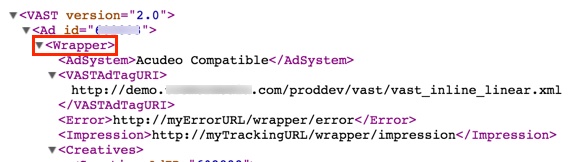
Unable to run VAST check
If VAST check is unable to run successfully, it means your creative either has no content, or cannot be scanned. You will see one of the error messages listed below. Please contact your third-party ad server for further troubleshooting.
Note
VAST check must be able to fetch your XML in order to traffic it on our exchange. VAST check extracts required metadata, such as duration and mime types, from the VAST file. Some SSPs block non-human traffic (nht). You can use the ${is_preview} macro to inform ad servers not to block our request. The value of the macro will be "1" when the call from VAST check is made.
There are many reasons why a VAST check cannot be completed including, but not limited to timeout errors, parser errors, or server errors. If you encounter this error, run a manual check to validate the presence of all attributes to ensure maximum delivery. Complying with a complete VAST XML file will increase the delivery potential of your video campaign.
See VAST Check Requirements to verify and incorporate required information.
The VAST XML appears to no longer exist
The VAST check feature is in the beta stage and may not return data. If the "VAST XML appears to no longer exist" message displays, manually check your VAST XML document. Open the document and ensure that all the necessary components are present as listed in the VAST Check Requirements section.
Training
Module
Learn to validate Teams apps extensible across Microsoft 365 - Training
In this module, our focus is on ensuring that the extensible Teams apps meet the validation requirements.