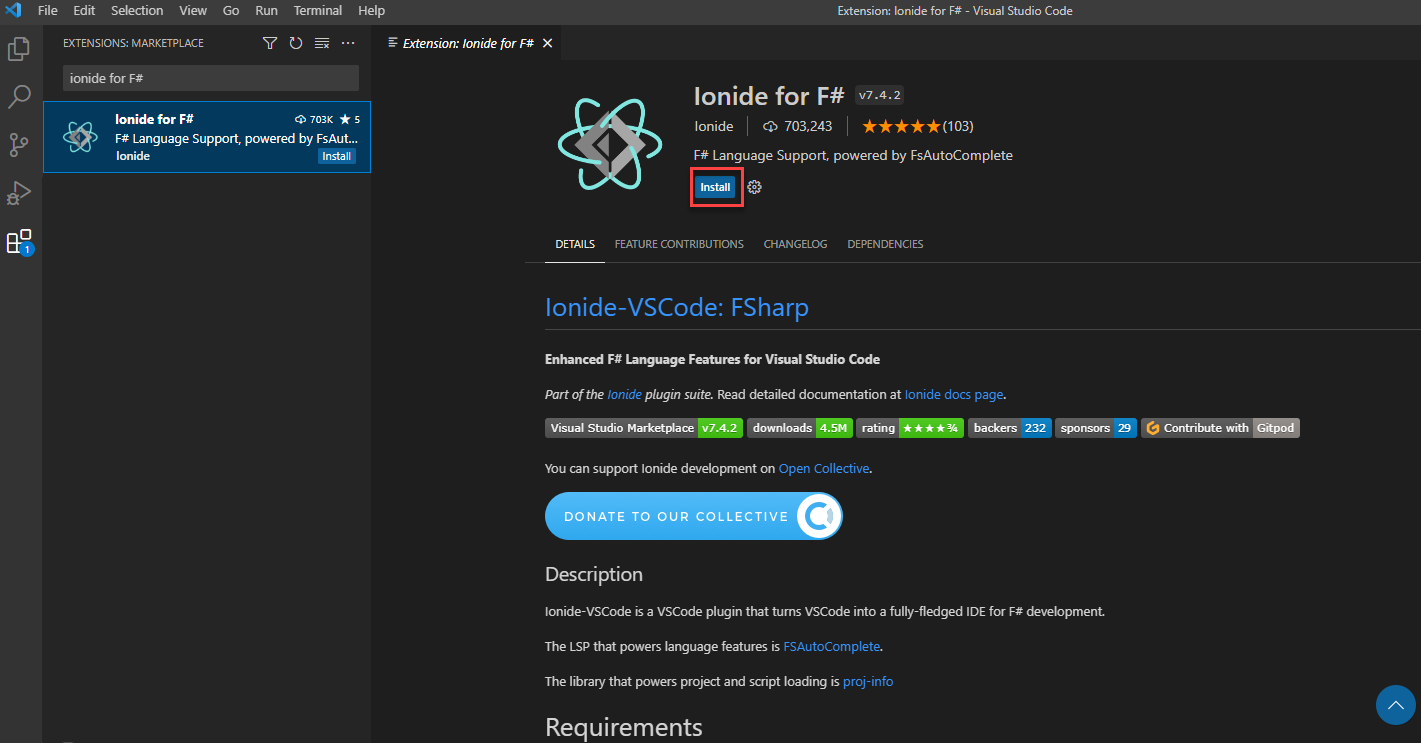Exercise - Set up your F# development environment
In this exercise, set up your F# development environment by installing the .NET SDK, Visual Studio Code, and the F# Ionide extension.
Install .NET SDK
To get started writing code with F#, install the .NET SDK.
- Download and install .NET SDK for your operating system.
- Verify that the .NET SDK is installed successfully.
Open the terminal.
Enter the following .NET CLI command
dotnet --versionThe following output is similar to what displays in the console. Your version might be different, but as long as the version information is output to the console, it means everything is installed correctly.
9.0.201
Install Visual Studio Code & Ionide F# extension
Once you have the .NET SDK installed, install Visual Studio Code and the Ionide extension.
- Download and install Visual Studio Code for your operating system.
- After you install Visual Studio Code, open it.
- Select the Extensions icon from the Activity Bar to open the Extensions view.
- In the Extensions view, search for Ionide for F#.
- Select Install.