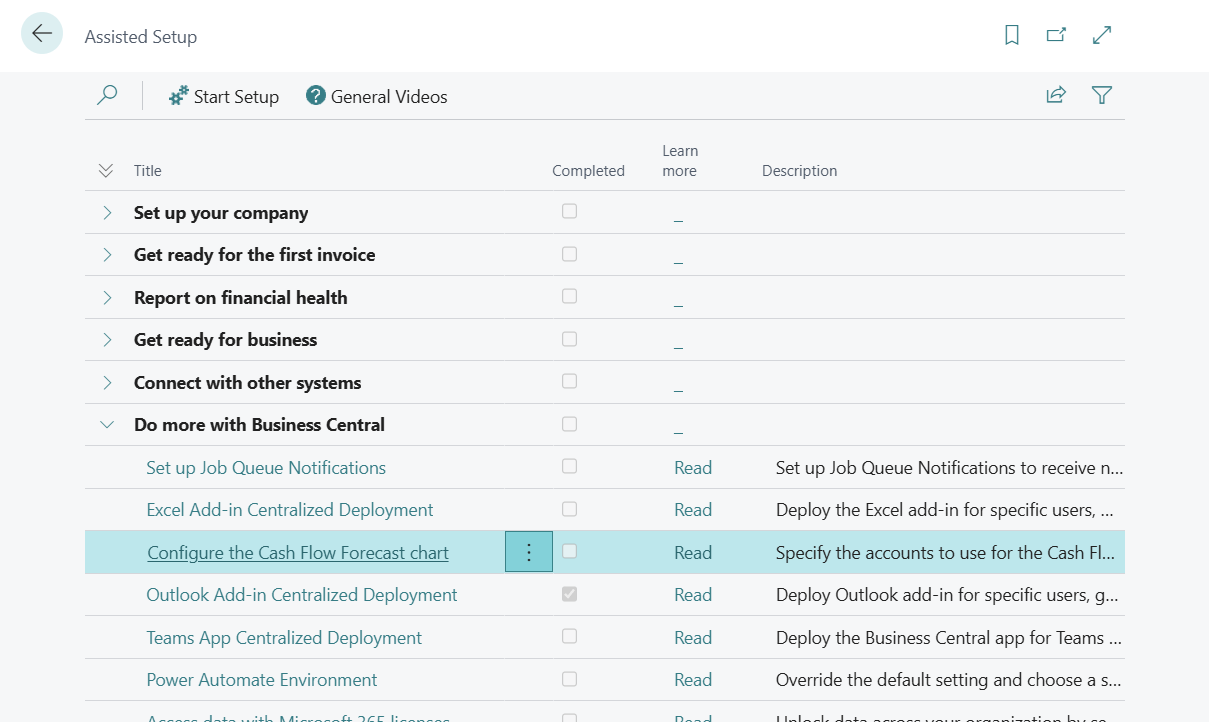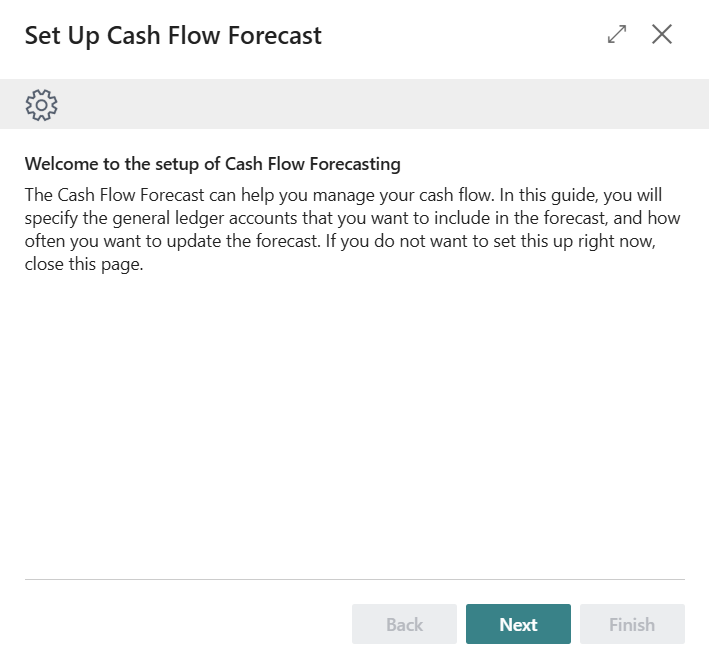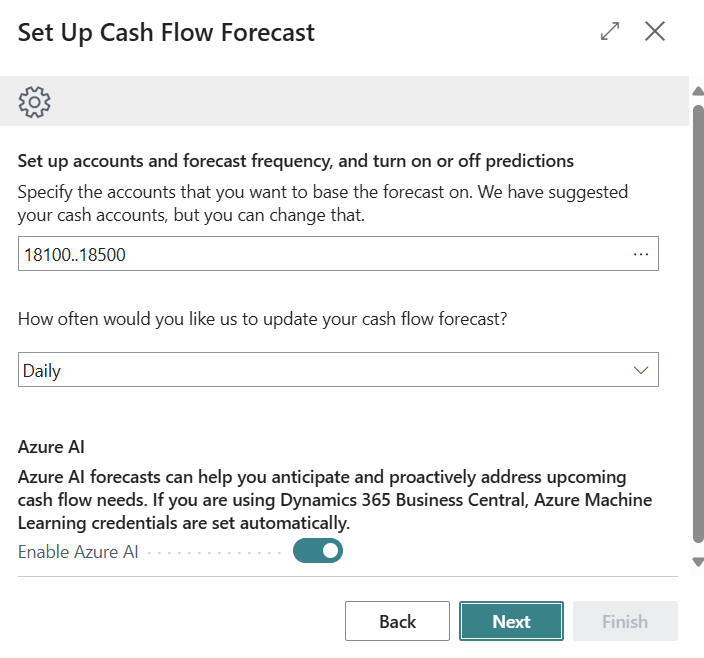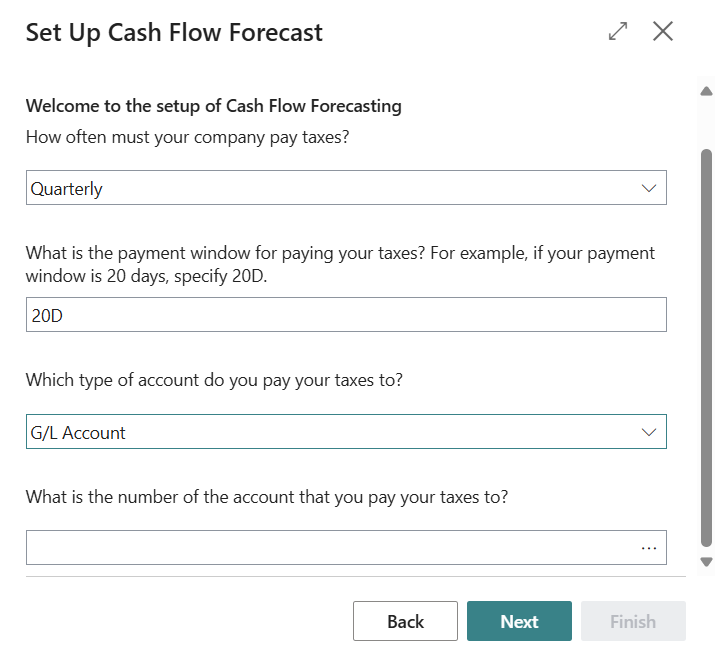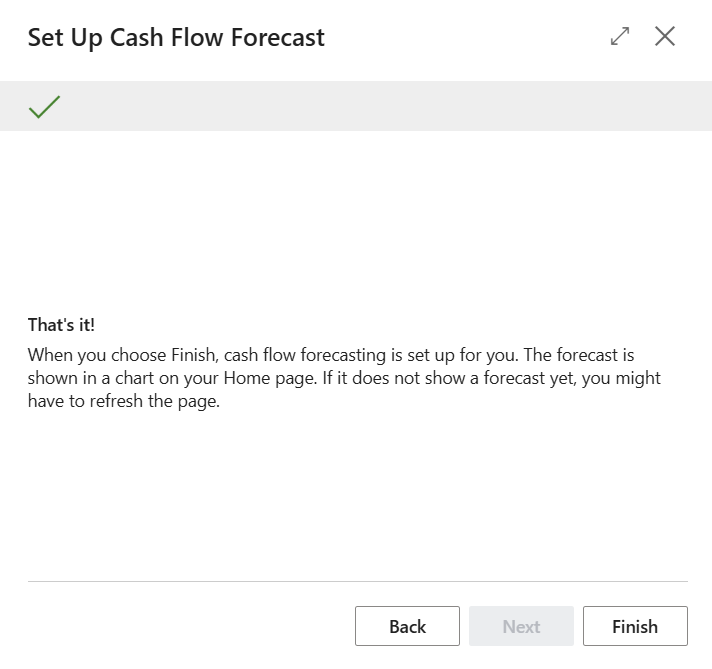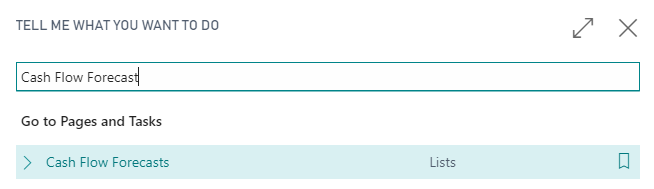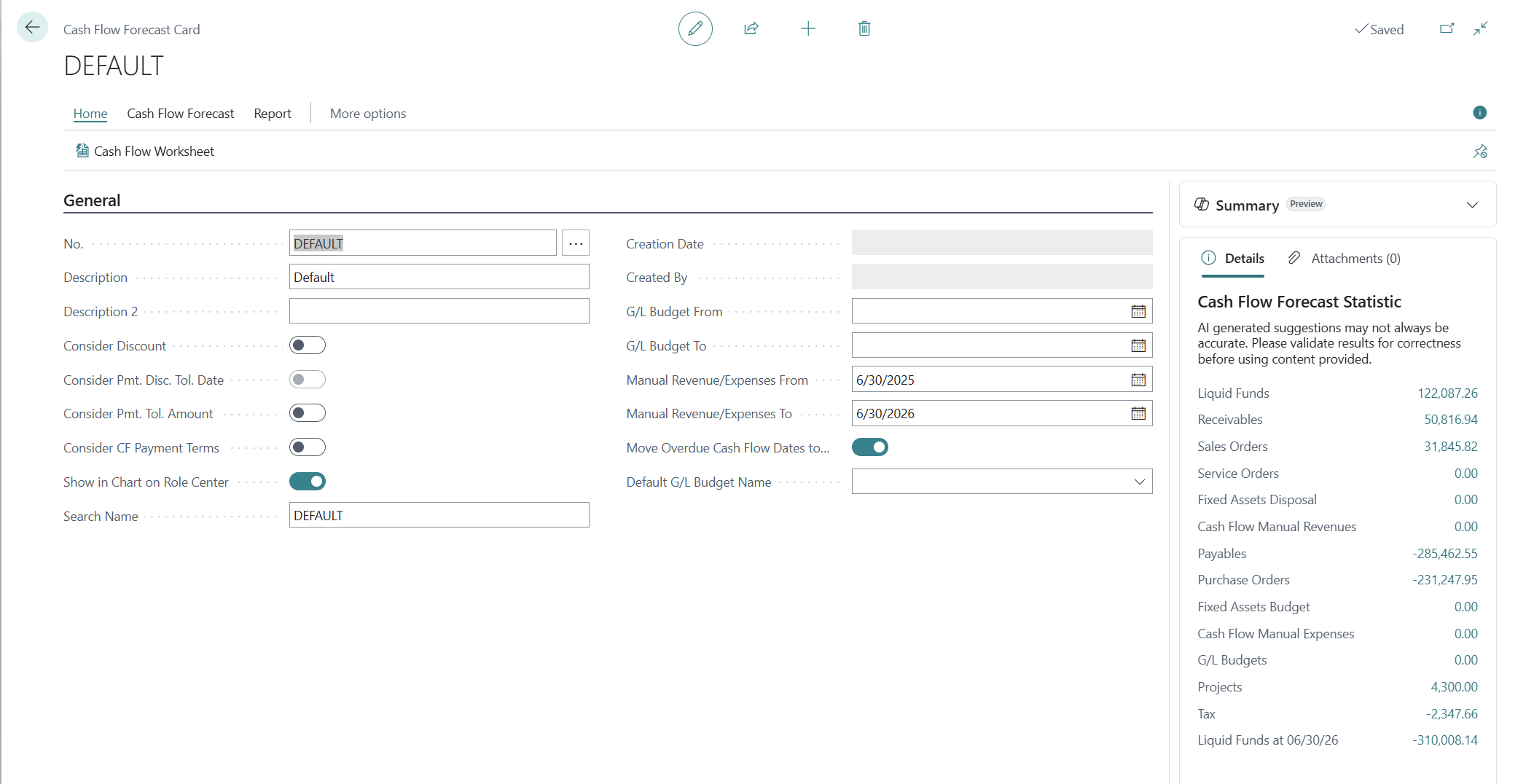Exercise - Set up cash flow forecasts by using Azure AI
This exercise uses the CRONUS sample company from the US version of Business Central. You might need to adjust the steps if you use the sample company from your country or region.
Scenario
The Cash Flow Forecast chart uses cash flow accounts, cash flow setups, and cash flow forecasts. Some cash flow forecasts are provided; however, you can set up your own forecast by using an assisted setup guide. The guide helps you specify factors such as how often to update the forecast, the accounts to base it on, information about when you pay taxes, and whether to turn on Azure AI. In this exercise, you'll set up cash flow forecasting by using the assisted setup guide.
Steps
In Business Central, use the Settings icon and open My Settings.
In the My Settings screen, select Accountant in the Role text box.
The Accountant Role Center opens.
In the Accountant Role Center, at the top of the screen, in the menu, select Setup & Extensions > Assisted Setup.
In the Assisted Setup window, look for the Set up cash flow forecast link.
Select the link and then fill in the fields in each step of the guide.
Enter the fields, as shown in the following screenshot, and then select Next.
Enter the fields, as shown in the following screenshot, and then select Next.
Enter the fields, as shown in the following screenshot, and then select Next.
Select the Search for Page icon, which opens the Tell Me feature, enter Cash Flow Forecast, and then select the related link.
The next page shows the details of the cash flow forecast.
In the Accountant Role Center, on the Cash Flow Forecast chart, select the Recalculate Forecast action.