Training
Module
Explore Windows architecture - Training
This module provides information about the operating system’s architecture and supported devices. It also describes the desktop support environment and troubleshooting terminology.
This browser is no longer supported.
Upgrade to Microsoft Edge to take advantage of the latest features, security updates, and technical support.
This article fixes an issue in which a registry subkey labeled Wow6432Node is listed in system registry on x86 machines.
Applies to: Windows 7 Service Pack 1
Original KB number: 2582176
Consider the following scenario:
A computer running 32 Bit (x86) Platform of Windows 7.
Install Windows 7 with SP1 or install Windows 7 RTM Upgraded to SP1.
Click the Start button, type regedit in the search box to open the Registry Editor.
Expand the following registry key:
HKEY_LOCAL_MACHINE\SOFTWARE
In this scenario, you may notice a registry subkey labeled Wow6432Node and feel that the system may have been incorrectly installed or upgraded.
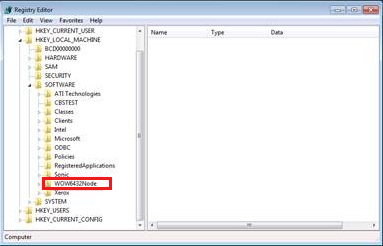
This registry key is typically used for 32-bit applications on 64-bit machines. If they're present on x86 machines, they don't cause any issues as they aren't used.
You can safely ignore the registry value.
There are a number of tools that you can use to identify which platform is installed on the system. Below are two ways that you can use to help identify the platform
Click on the Start button.
In the Search box, type the command MSINFO32 without the quotes.
In the left-hand pane, click System Summary.
In the right-hand pane, view the entry labeled System Type.
If the entry states x86-Based PC, this is 32-bit platform. If the entry states x64-Based PC, this is 64-bit platform.
Open an Administrative command prompt
Type the following command:
set processor_architecture
If the result is PROCESSOR_ARCHITECTURE=x86, this is 32-bit platform. If the result is PROCESSOR_ARCHITECTURE=AMD64 this is 64-bit platform.
Training
Module
Explore Windows architecture - Training
This module provides information about the operating system’s architecture and supported devices. It also describes the desktop support environment and troubleshooting terminology.