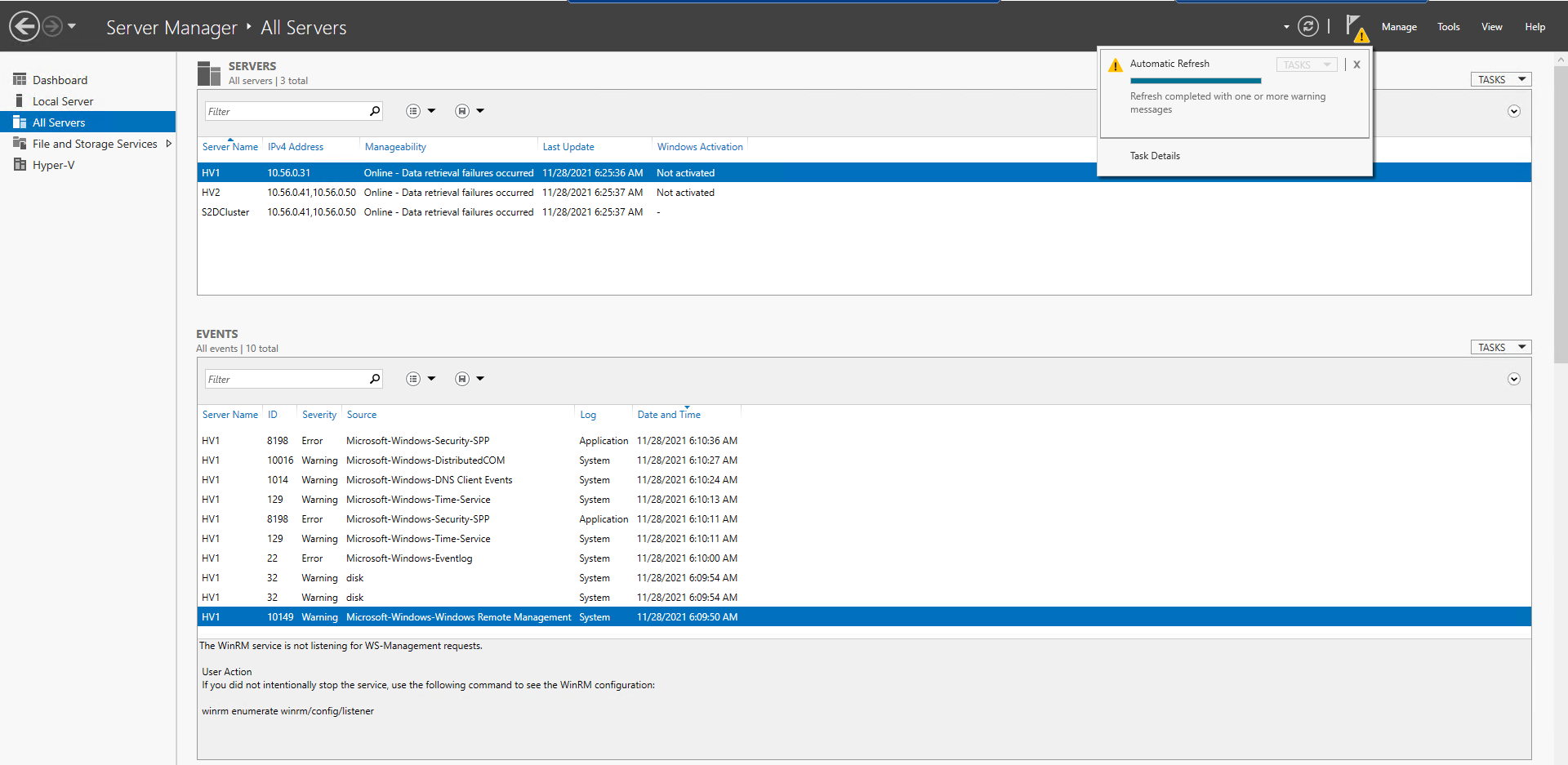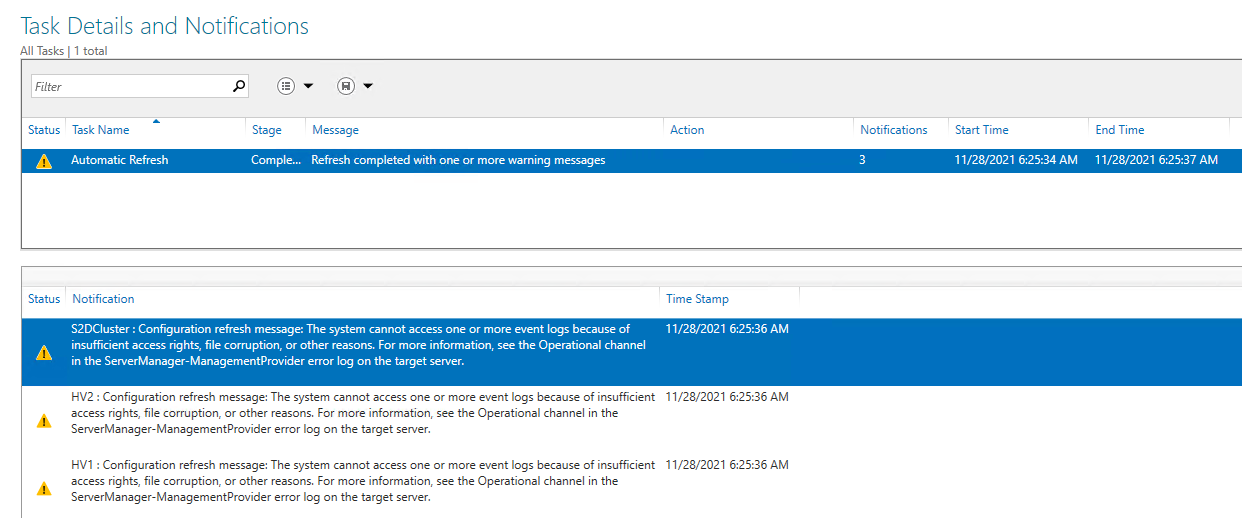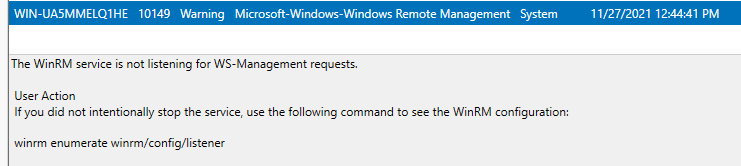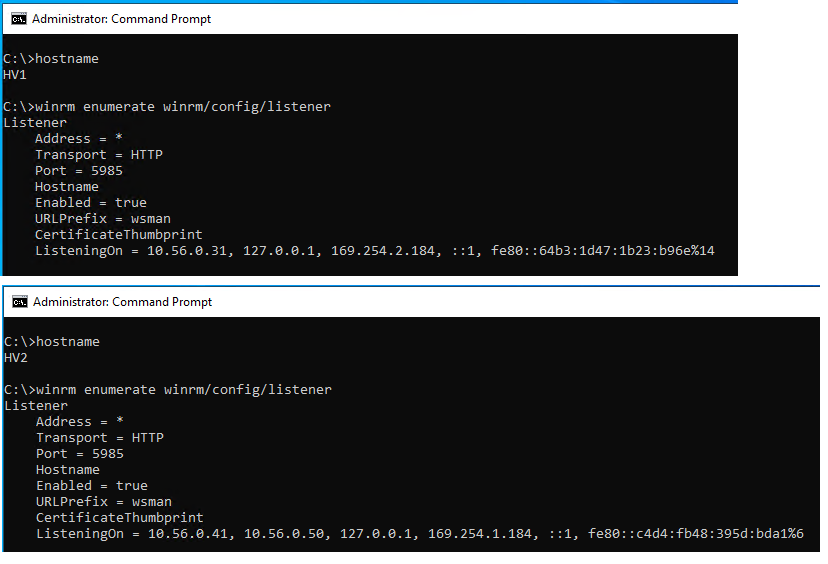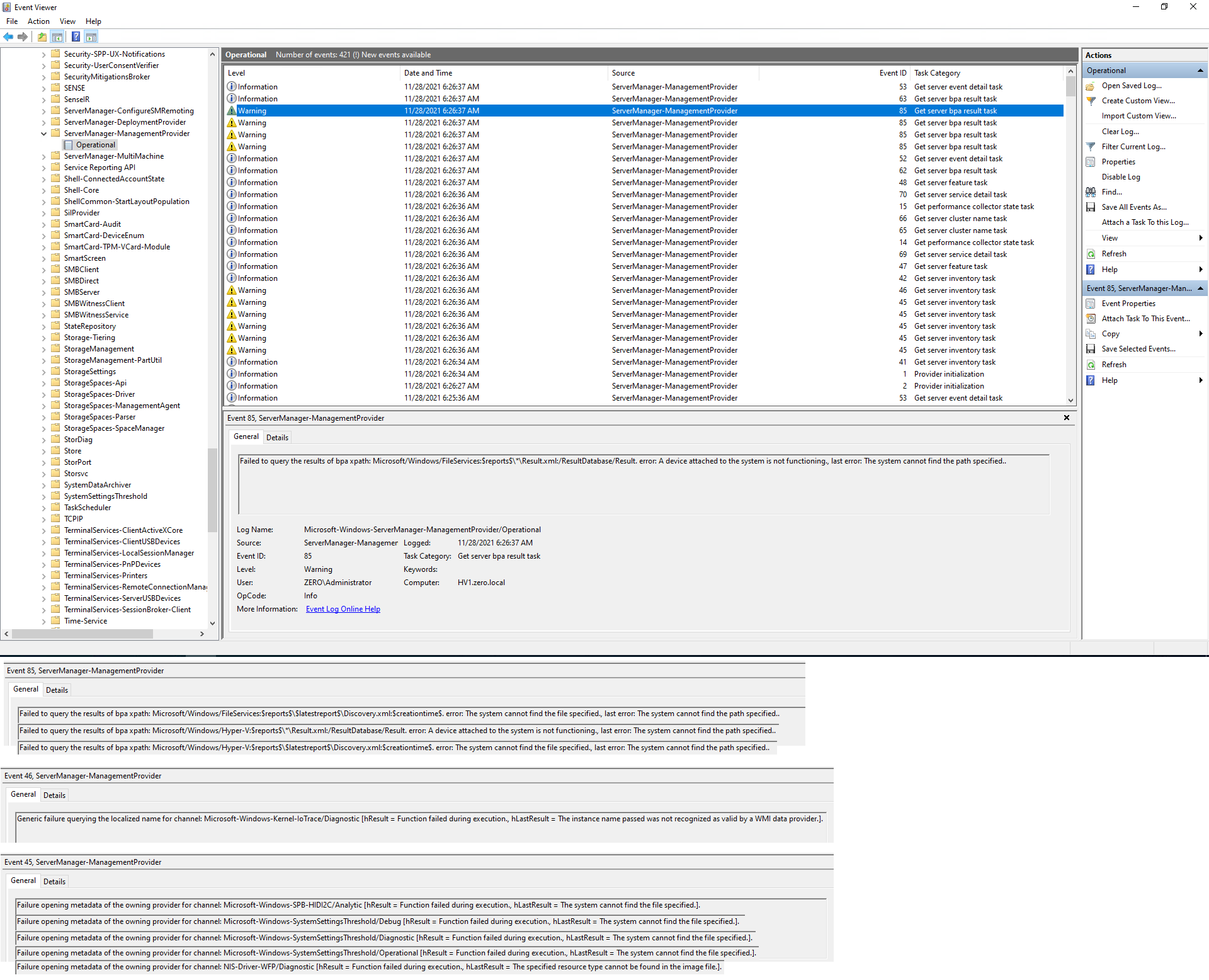If you click on refresh error (Server manager noitification), you will see the exact error. If your error match with below then follow my instructions.
"Configuration refresh failed with the following error: The WS-Management service cannot process the request. The computed response packet size (517916) exceeds the maximum envelope size that is allowed (512000)."
Solution
Open the registry key HKEY_LOCAL_MACHINE\SOFTWARE\Microsoft\Windows\CurrentVersion\WSMAN\Client
Check if maxEnvelopeSize is already exist. If yes then set 2000 hexadecimal (8192 decimal). and if it does not exist the create a DWORD (32-bit) value named maxEnvelopeSize
Restart Windows Remote Management (WS-Management), aka WinRM,
Of course credit goes to [https://blog.expta.com/2022/11/fix-for-online-data-retrieval-failures.html