Immersive Reader
Built into Word, PowerPoint, OneNote, Teams, and the Microsoft Edge browser, Immersive Reader offers a distraction-free, customizable reading experience that implements proven techniques to improve reading and writing for people regardless of their age or ability.
Immersive Reader helps improve learner comprehension by allowing the reader to:
- Adjust the text size and line and letter spacing to reduce visual crowding, split words into syllables, and highlight parts of speech
- Highlight text while reading aloud or highlight pages line-by-line to sustain focus and increase reading speeds
- Enable picture dictionary. When your cursor changes to a star, you can select the word to see a picture
- Change the page theme, fonts, or text column style
- Translate text or pages into 80+ languages (40 of which can be read aloud)
Use Immersive Reader to customize your experience depending on how you like to read, and minimize distractions along the way.
Check out this video to learn more about Immersive Reader in Microsoft Edge.
Where's Immersive Reader in Microsoft Edge?
There are multiple ways to find Immersive Reader in the Microsoft Edge browser.
- Option 1: Select the Immersive Reader button in the search bar if it’s present.
- Option 2: Highlight text on the webpage, right-click to select Open
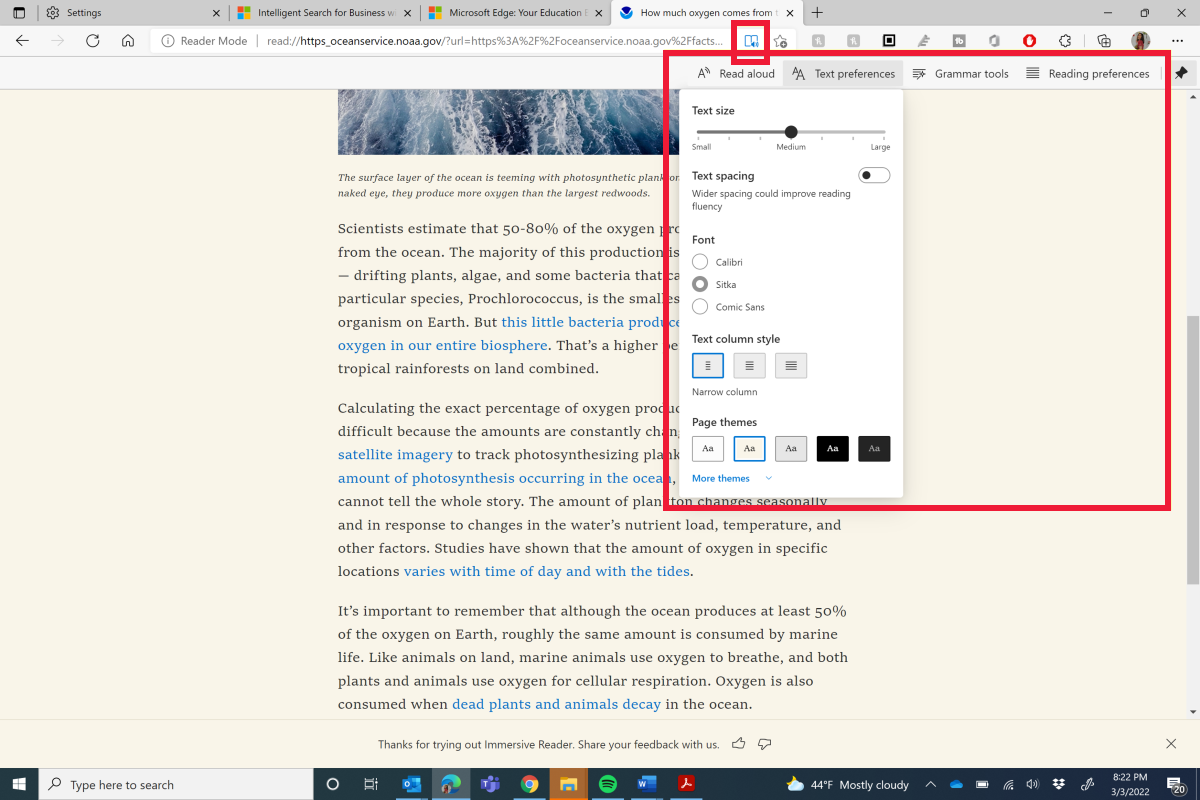
You can also translate web page content right in Immersive Reader!