Note
Access to this page requires authorization. You can try signing in or changing directories.
Access to this page requires authorization. You can try changing directories.
Learn how to use Apache Spark on HDInsight to analyze Application Insight telemetry data.
Visual Studio Application Insights is an analytics service that monitors your web applications. Telemetry data generated by Application Insights can be exported to Azure Storage. Once the data is in Azure Storage, HDInsight can be used to analyze it.
Prerequisites
An application that is configured to use Application Insights.
Familiarity with creating a Linux-based HDInsight cluster. For more information, see Create Apache Spark on HDInsight.
A web browser.
The following resources were used in developing and testing this document:
Application Insights telemetry data was generated using a Node.js web app configured to use Application Insights.
A Linux-based Spark on HDInsight cluster version 3.5 was used to analyze the data.
Architecture and planning
The following diagram illustrates the service architecture of this example:
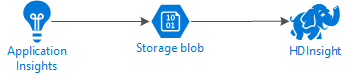
Azure Storage
Application Insights can be configured to continuously export telemetry information to blobs. HDInsight can then read data stored in the blobs. However, there are some requirements that you must follow:
Location: If the Storage Account and HDInsight are in different locations, it may increase latency. It also increases cost, as egress charges are applied to data moving between regions.
Warning
Using a Storage Account in a different location than HDInsight is not supported.
Blob type: HDInsight only supports block blobs. Application Insights defaults to using block blobs, so should work by default with HDInsight.
For information on adding storage to an existing cluster, see the Add additional storage accounts document.
Data schema
Application Insights provides export data model information for the telemetry data format exported to blobs. The steps in this document use Spark SQL to work with the data. Spark SQL can automatically generate a schema for the JSON data structure logged by Application Insights.
Export telemetry data
Follow the steps in Configure Continuous Export to configure your Application Insights to export telemetry information to an Azure Storage blob.
Configure HDInsight to access the data
If you're creating an HDInsight cluster, add the storage account during cluster creation.
To add the Azure Storage Account to an existing cluster, use the information in the Add additional Storage Accounts document.
Analyze the data: PySpark
From a web browser, navigate to
https://CLUSTERNAME.azurehdinsight.net/jupyterwhere CLUSTERNAME is the name of your cluster.In the upper right corner of the Jupyter page, select New, and then PySpark. A new browser tab containing a Python-based Jupyter Notebook opens.
In the first field (called a cell) on the page, enter the following text:
sc._jsc.hadoopConfiguration().set('mapreduce.input.fileinputformat.input.dir.recursive', 'true')This code configures Spark to recursively access the directory structure for the input data. Application Insights telemetry is logged to a directory structure similar to the
/{telemetry type}/YYYY-MM-DD/{##}/.Use SHIFT+ENTER to run the code. On the left side of the cell, an '*' appears between the brackets to indicate that the code in this cell is being executed. Once it completes, the '*' changes to a number, and output similar to the following text is displayed below the cell:
Creating SparkContext as 'sc' ID YARN Application ID Kind State Spark UI Driver log Current session? 3 application_1468969497124_0001 pyspark idle Link Link ✔ Creating HiveContext as 'sqlContext' SparkContext and HiveContext created. Executing user code ...A new cell is created below the first one. Enter the following text in the new cell. Replace
CONTAINERandSTORAGEACCOUNTwith the Azure Storage account name and blob container name that contains Application Insights data.%%bash hdfs dfs -ls wasbs://CONTAINER@STORAGEACCOUNT.blob.core.windows.net/Use SHIFT+ENTER to execute this cell. You see a result similar to the following text:
Found 1 items drwxrwxrwx - 0 1970-01-01 00:00 wasbs://appinsights@contosostore.blob.core.windows.net/contosoappinsights_2bededa61bc741fbdee6b556571a4831The wasbs path returned is the location of the Application Insights telemetry data. Change the
hdfs dfs -lsline in the cell to use the wasbs path returned, and then use SHIFT+ENTER to run the cell again. This time, the results should display the directories that contain telemetry data.Note
For the remainder of the steps in this section, the
wasbs://appinsights@contosostore.blob.core.windows.net/contosoappinsights_{ID}/Requestsdirectory was used. Your directory structure may be different.In the next cell, enter the following code: Replace
WASB_PATHwith the path from the previous step.jsonFiles = sc.textFile('WASB_PATH') jsonData = sqlContext.read.json(jsonFiles)This code creates a dataframe from the JSON files exported by the continuous export process. Use SHIFT+ENTER to run this cell.
In the next cell, enter and run the following to view the schema that Spark created for the JSON files:
jsonData.printSchema()The schema for each type of telemetry is different. The following example is the schema that is generated for web requests (data stored in the
Requestssubdirectory):root |-- context: struct (nullable = true) | |-- application: struct (nullable = true) | | |-- version: string (nullable = true) | |-- custom: struct (nullable = true) | | |-- dimensions: array (nullable = true) | | | |-- element: string (containsNull = true) | | |-- metrics: array (nullable = true) | | | |-- element: string (containsNull = true) | |-- data: struct (nullable = true) | | |-- eventTime: string (nullable = true) | | |-- isSynthetic: boolean (nullable = true) | | |-- samplingRate: double (nullable = true) | | |-- syntheticSource: string (nullable = true) | |-- device: struct (nullable = true) | | |-- browser: string (nullable = true) | | |-- browserVersion: string (nullable = true) | | |-- deviceModel: string (nullable = true) | | |-- deviceName: string (nullable = true) | | |-- id: string (nullable = true) | | |-- osVersion: string (nullable = true) | | |-- type: string (nullable = true) | |-- location: struct (nullable = true) | | |-- city: string (nullable = true) | | |-- clientip: string (nullable = true) | | |-- continent: string (nullable = true) | | |-- country: string (nullable = true) | | |-- province: string (nullable = true) | |-- operation: struct (nullable = true) | | |-- name: string (nullable = true) | |-- session: struct (nullable = true) | | |-- id: string (nullable = true) | | |-- isFirst: boolean (nullable = true) | |-- user: struct (nullable = true) | | |-- anonId: string (nullable = true) | | |-- isAuthenticated: boolean (nullable = true) |-- internal: struct (nullable = true) | |-- data: struct (nullable = true) | | |-- documentVersion: string (nullable = true) | | |-- id: string (nullable = true) |-- request: array (nullable = true) | |-- element: struct (containsNull = true) | | |-- count: long (nullable = true) | | |-- durationMetric: struct (nullable = true) | | | |-- count: double (nullable = true) | | | |-- max: double (nullable = true) | | | |-- min: double (nullable = true) | | | |-- sampledValue: double (nullable = true) | | | |-- stdDev: double (nullable = true) | | | |-- value: double (nullable = true) | | |-- id: string (nullable = true) | | |-- name: string (nullable = true) | | |-- responseCode: long (nullable = true) | | |-- success: boolean (nullable = true) | | |-- url: string (nullable = true) | | |-- urlData: struct (nullable = true) | | | |-- base: string (nullable = true) | | | |-- hashTag: string (nullable = true) | | | |-- host: string (nullable = true) | | | |-- protocol: string (nullable = true)Use the following to register the dataframe as a temporary table and run a query against the data:
jsonData.registerTempTable("requests") df = sqlContext.sql("select context.location.city from requests where context.location.city is not null") df.show()This query returns the city information for the top 20 records where context.location.city isn't null.
Note
The context structure is present in all telemetry logged by Application Insights. The city element may not be populated in your logs. Use the schema to identify other elements that you can query that may contain data for your logs.
This query returns information similar to the following text:
+---------+ | city| +---------+ | Bellevue| | Redmond| | Seattle| |Charlotte| ... +---------+
Analyze the data: Scala
From a web browser, navigate to
https://CLUSTERNAME.azurehdinsight.net/jupyterwhere CLUSTERNAME is the name of your cluster.In the upper right corner of the Jupyter page, select New, and then Scala. A new browser tab containing a Scala-based Jupyter Notebook appears.
In the first field (called a cell) on the page, enter the following text:
sc.hadoopConfiguration.set("mapreduce.input.fileinputformat.input.dir.recursive", "true")This code configures Spark to recursively access the directory structure for the input data. Application Insights telemetry is logged to a directory structure similar to
/{telemetry type}/YYYY-MM-DD/{##}/.Use SHIFT+ENTER to run the code. On the left side of the cell, an '*' appears between the brackets to indicate that the code in this cell is being executed. Once it completes, the '*' changes to a number, and output similar to the following text is displayed below the cell:
Creating SparkContext as 'sc' ID YARN Application ID Kind State Spark UI Driver log Current session? 3 application_1468969497124_0001 spark idle Link Link ✔ Creating HiveContext as 'sqlContext' SparkContext and HiveContext created. Executing user code ...A new cell is created below the first one. Enter the following text in the new cell. Replace
CONTAINERandSTORAGEACCOUNTwith the Azure Storage account name and blob container name that contains Application Insights logs.%%bash hdfs dfs -ls wasbs://CONTAINER@STORAGEACCOUNT.blob.core.windows.net/Use SHIFT+ENTER to execute this cell. You see a result similar to the following text:
Found 1 items drwxrwxrwx - 0 1970-01-01 00:00 wasbs://appinsights@contosostore.blob.core.windows.net/contosoappinsights_2bededa61bc741fbdee6b556571a4831The wasbs path returned is the location of the Application Insights telemetry data. Change the
hdfs dfs -lsline in the cell to use the wasbs path returned, and then use SHIFT+ENTER to run the cell again. This time, the results should display the directories that contain telemetry data.Note
For the remainder of the steps in this section, the
wasbs://appinsights@contosostore.blob.core.windows.net/contosoappinsights_{ID}/Requestsdirectory was used. This directory may not exist unless your telemetry data is for a web app.In the next cell, enter the following code: Replace
WASB\_PATHwith the path from the previous step.var jsonFiles = sc.textFile('WASB_PATH') val sqlContext = new org.apache.spark.sql.SQLContext(sc) var jsonData = sqlContext.read.json(jsonFiles)This code creates a dataframe from the JSON files exported by the continuous export process. Use SHIFT+ENTER to run this cell.
In the next cell, enter and run the following to view the schema that Spark created for the JSON files:
jsonData.printSchemaThe schema for each type of telemetry is different. The following example is the schema that is generated for web requests (data stored in the
Requestssubdirectory):root |-- context: struct (nullable = true) | |-- application: struct (nullable = true) | | |-- version: string (nullable = true) | |-- custom: struct (nullable = true) | | |-- dimensions: array (nullable = true) | | | |-- element: string (containsNull = true) | | |-- metrics: array (nullable = true) | | | |-- element: string (containsNull = true) | |-- data: struct (nullable = true) | | |-- eventTime: string (nullable = true) | | |-- isSynthetic: boolean (nullable = true) | | |-- samplingRate: double (nullable = true) | | |-- syntheticSource: string (nullable = true) | |-- device: struct (nullable = true) | | |-- browser: string (nullable = true) | | |-- browserVersion: string (nullable = true) | | |-- deviceModel: string (nullable = true) | | |-- deviceName: string (nullable = true) | | |-- id: string (nullable = true) | | |-- osVersion: string (nullable = true) | | |-- type: string (nullable = true) | |-- location: struct (nullable = true) | | |-- city: string (nullable = true) | | |-- clientip: string (nullable = true) | | |-- continent: string (nullable = true) | | |-- country: string (nullable = true) | | |-- province: string (nullable = true) | |-- operation: struct (nullable = true) | | |-- name: string (nullable = true) | |-- session: struct (nullable = true) | | |-- id: string (nullable = true) | | |-- isFirst: boolean (nullable = true) | |-- user: struct (nullable = true) | | |-- anonId: string (nullable = true) | | |-- isAuthenticated: boolean (nullable = true) |-- internal: struct (nullable = true) | |-- data: struct (nullable = true) | | |-- documentVersion: string (nullable = true) | | |-- id: string (nullable = true) |-- request: array (nullable = true) | |-- element: struct (containsNull = true) | | |-- count: long (nullable = true) | | |-- durationMetric: struct (nullable = true) | | | |-- count: double (nullable = true) | | | |-- max: double (nullable = true) | | | |-- min: double (nullable = true) | | | |-- sampledValue: double (nullable = true) | | | |-- stdDev: double (nullable = true) | | | |-- value: double (nullable = true) | | |-- id: string (nullable = true) | | |-- name: string (nullable = true) | | |-- responseCode: long (nullable = true) | | |-- success: boolean (nullable = true) | | |-- url: string (nullable = true) | | |-- urlData: struct (nullable = true) | | | |-- base: string (nullable = true) | | | |-- hashTag: string (nullable = true) | | | |-- host: string (nullable = true) | | | |-- protocol: string (nullable = true)Use the following to register the dataframe as a temporary table and run a query against the data:
jsonData.registerTempTable("requests") var city = sqlContext.sql("select context.location.city from requests where context.location.city isn't null limit 10").show()This query returns the city information for the top 20 records where context.location.city isn't null.
Note
The context structure is present in all telemetry logged by Application Insights. The city element may not be populated in your logs. Use the schema to identify other elements that you can query that may contain data for your logs.
This query returns information similar to the following text:
+---------+ | city| +---------+ | Bellevue| | Redmond| | Seattle| |Charlotte| ... +---------+
Next steps
For more examples of using Apache Spark to work with data and services in Azure, see the following documents:
- Apache Spark with BI: Perform interactive data analysis using Spark in HDInsight with BI tools
- Apache Spark with Machine Learning: Use Spark in HDInsight for analyzing building temperature using HVAC data
- Apache Spark with Machine Learning: Use Spark in HDInsight to predict food inspection results
- Website log analysis using Apache Spark in HDInsight
For information on creating and running Spark applications, see the following documents: