Note
Access to this page requires authorization. You can try signing in or changing directories.
Access to this page requires authorization. You can try changing directories.
PowerToys Awake is a Windows utility that keeps your computer awake without modifying power and sleep settings. This tool helps prevent your computer from sleeping during long-running tasks, presentations, or downloads, ensuring your work continues uninterrupted.
Getting started
You can use PowerToys Awake directly from PowerToys Settings or as a standalone executable (PowerToys.Awake.exe in the PowerToys installation folder).
Note
PowerToys Awake is active only when you are signed in and it is enabled. Awake doesn't function when the lock screen is displayed. Your normal power plan is active at other times.
PowerToys Awake doesn't modify any of the Windows power plan settings and doesn't depend on a custom power plan configuration. Instead, it spawns background threads that tell Windows that they require a specific state of the machine. Once PowerToys Awake exits, the threads are terminated and the computer resumes its standard power plan behavior.
Important
PowerToys Awake temporarily overrides your power plan choices and is intended for use while you are at your computer or in private environments. For persistent keep-awake needs, especially when stepping away in shared environments, configure your Windows power plan settings directly and lock your computer for security.
Settings
In the PowerToys Settings, start PowerToys Awake by toggling Enable Awake on. Once enabled, the application will manage the power and screen state of the computer.
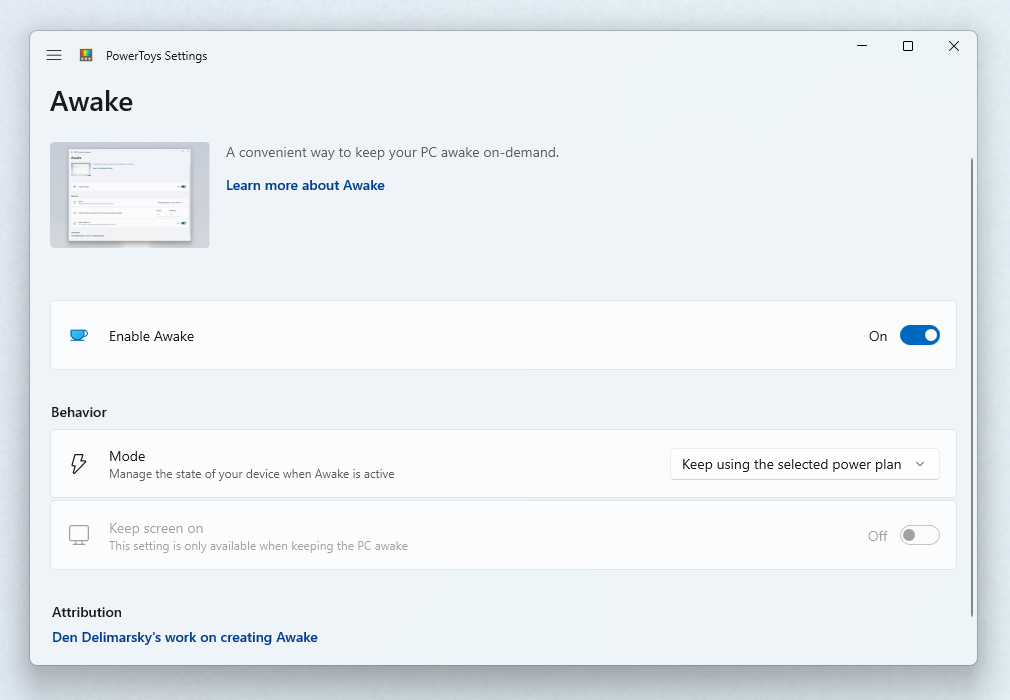
PowerToys Awake supports a variety of modes that can be used to control computer and screen power behaviors:
| Setting | Description |
|---|---|
| Keep using the selected power plan | The computer power state is unaffected. PowerToys Awake runs in the background but does not request any custom power behaviors. |
| Keep awake indefinitely | The computer stays awake indefinitely until you explicitly put the machine to sleep or close/disable the application. |
| Keep awake for a time interval | Keep machine awake for a predefined limited time. After the time period elapses, PowerToys Awake returns to the disable state. |
| Keep awake until expiration | Keep machine awake until a defined date and time is hit. |
Note
Changing the hours or minutes while the computer is kept awake for a time interval will reset the timer. Timer starts from last input.
Keep screen on
While PowerToys Awake can keep the computer awake indefinitely or temporarily, in its default state the displays connected to the machine will turn off even if the computer stays awake. If you need the displays to be available, use the Keep screen on switch, which will keep displays active.
This feature only works when PowerToys Awake is enabled and has one of the custom power states selected. It also does not prevent any user-initiated actions, such as manually putting the computer to sleep or hibernating it.
Lock screen behavior
PowerToys Awake doesn't work when the lock screen is displayed. This limitation exists because the lock screen operates in a separate security context from the user session. When you lock your computer, Windows transitions to this secure context, and user-mode applications like PowerToys Awake can't maintain their power requests.
If you need your computer to stay awake while locked, modify your Windows power plan settings directly instead of using PowerToys Awake.
System tray
To manage the execution of the tool from the system tray, right-click on the PowerToys Awake icon.
![]()
PowerToys Awake tray icon represents the currently selected mode:
| State | Icon | Description |
|---|---|---|
| Disabled (Passive) |  |
PowerToys Awake is running but does not hold any power states. Your operating system's power plan is in effect. |
| Timed (Interval) | 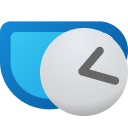 |
You set PowerToys Awake to keep your computer awake for a pre-defined time interval (for example, 30 minutes). |
| Expirable | 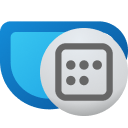 |
PowerToys Awake will be keeping the defined power request until a date and time that you've set through PowerToys settings or in the configuration file. |
| Indefinite |  |
PowerToys Awake will continue to keep your computer awake until you exit the application. |
The tray icon tooltip will also provide a hint about the currently active PowerToys Awake mode.
Command Line Interface (CLI)
PowerToys Awake can also be executed as a standalone application, directly from the PowerToys folder. The following command line arguments can be used when running PowerToys.Awake.exe from the terminal:
| Argument | Description |
|---|---|
--use-pt-config |
Use the PowerToys configuration file to manage the settings. This assumes that there is a settings.json file for PowerToys Awake, generated by PowerToys, that contains all required runtime information. This includes the operating mode (indefinite, timed, expirable, or disabled), whether screens should be kept on, and the values for a temporary keep-awake.When this argument is used, all other arguments are ignored. PowerToys Awake will look for changes in the settings.json file to update its state. |
--display-on |
Keep displays on or off while the machine is kept awake. Expected values are true or false. |
--time-limit |
Duration, in seconds, during which PowerToys Awake keeps the computer awake. Can be used in combination with --display-on. |
--expire-at |
Expiration date and/or time when PowerToys Awake will turn off and resume the standard power state. Can be used in combination with --display-on. |
--pid |
Attaches the execution of Awake to a Process ID (PID). When the process with a given PID terminates, PowerToys Awake terminates as well. |
--use-parent-pid |
Attaches the execution of Awake to a parent process. When the parent process terminates, PowerToys Awake terminates as well. |
In absence of command-line arguments, PowerToys Awake will keep the computer awake indefinitely.
When setting the value for the --time-limit parameter, both of these formats will be accepted:
PowerToys.Awake.exe --time-limit 36000PowerToys.Awake.exe --time-limit=36000
When setting the value for the --expire-at parameter, the following formats will be accepted:
PowerToys.Awake.exe --expire-at=17:00:00will expire at 5PM of the current day, based on the computer clock.PowerToys.Awake.exe --expire-at="4/13/2023 17:00:00"will expire at 5PM on April 13, 2023, based on the computer clock.
Custom settings
The settings.json configuration file is located in %HomePath%\AppData\Local\Microsoft\PowerToys\Awake\.
Keep awake temporarily options in the system tray can be adjusted by modifying the "customTrayTimes" property, a dictionary consisting of key-value pairs that contain the name of the shortcut and its duration (in seconds) to stay awake.
For example, the following settings.json file contains custom tray time shortcut definitions:
{
"properties":
{
"keepDisplayOn": true,
"mode": 1,
"intervalHours": 2,
"intervalMinutes": 0,
"expirationDateTime": "2024-07-29T15:53:00-07:00",
"customTrayTimes":
{
"8 hours": 28800,
"12 hours": 43200
}
},
"name": "Awake",
"version": "1.0"
}
For the mode property, the following values can be used:
| Value | Mode |
|---|---|
0 |
Passive (disabled) |
1 |
Indefinite |
2 |
Timed (interval) |
3 |
Expirable at date/time |
Install PowerToys
This utility is part of the Microsoft PowerToys utilities for power users. It provides a set of useful utilities to tune and streamline your Windows experience for greater productivity. To install PowerToys, see Installing PowerToys.
Windows developer
