Events
Mar 17, 9 PM - Mar 21, 10 AM
Join the meetup series to build scalable AI solutions based on real-world use cases with fellow developers and experts.
Register nowThis browser is no longer supported.
Upgrade to Microsoft Edge to take advantage of the latest features, security updates, and technical support.
This content applies to: ![]() v4.0 (GA)
v4.0 (GA) ![]() v3.1 (GA)
v3.1 (GA) ![]() v3.0 (GA)
v3.0 (GA) ![]() v2.1 (GA)
v2.1 (GA)
Azure AI Document Intelligence is a cloud-based Azure AI service that uses machine-learning models to extract key-value pairs, text, and tables from your documents. In this article, learn how to create a Document Intelligence resource in the Azure portal.
The Azure portal is a single platform you can use to create and manage Azure services.
Let's get started:
Sign in to the Azure portal.
Select Create a resource from the Azure home page.
Search for and choose Document Intelligence from the search bar.
Select the Create button.
Next, you're going to fill out the Create Document Intelligence fields with the following values:
Select Review + Create.
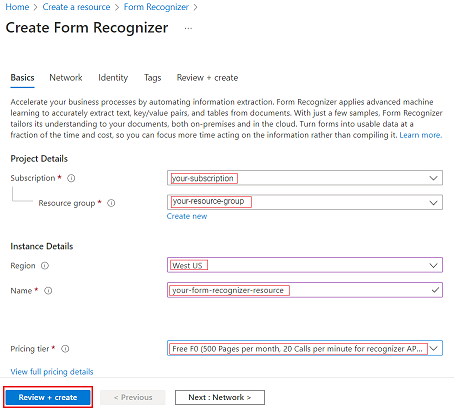
Azure will run a quick validation check, after a few seconds you should see a green banner that says Validation Passed.
Once the validation banner appears, select the Create button from the bottom-left corner.
After you select create, you'll be redirected to a new page that says Deployment in progress. After a few seconds, you'll see a message that says, Your deployment is complete.
Once you receive the deployment is complete message, select the Go to resource button.
Copy the key and endpoint values from your Document Intelligence resource paste them in a convenient location, such as Microsoft Notepad. You need the key and endpoint values to connect your application to the Document Intelligence API.
If your overview page doesn't have the keys and endpoint visible, you can select the Keys and Endpoint button, on the left navigation bar, and retrieve them there.
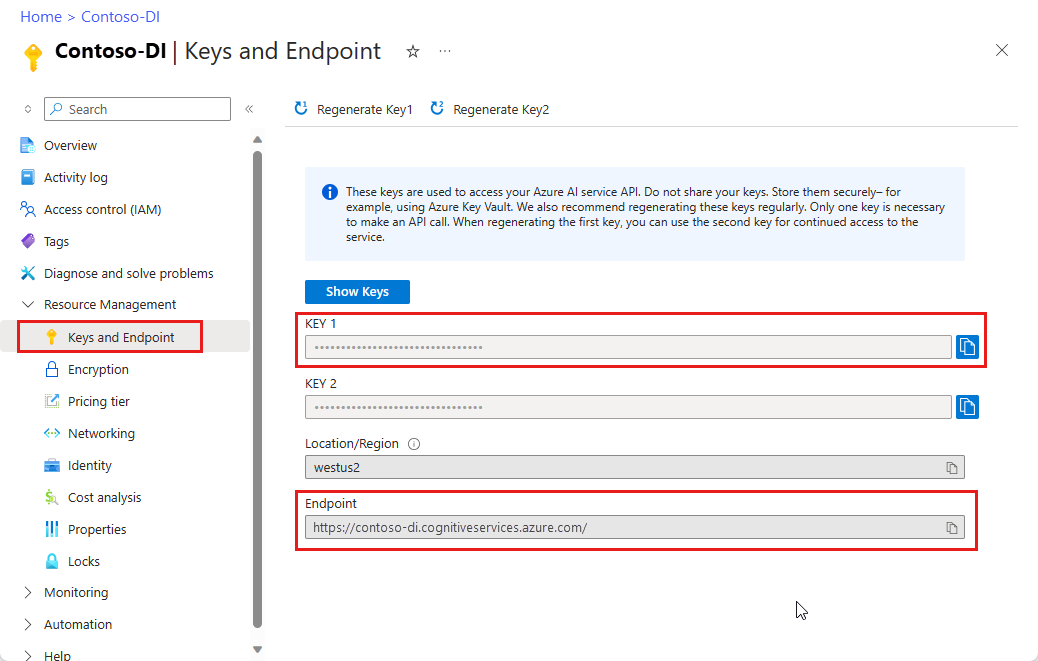
That's it! You're now ready to start automating data extraction using Azure AI Document Intelligence.
Try the Document Intelligence Studio, an online tool for visually exploring, understanding, and integrating features from the Document Intelligence service into your applications.
Complete a Document Intelligence quickstart and get started creating a document processing app in the development language of your choice:
Events
Mar 17, 9 PM - Mar 21, 10 AM
Join the meetup series to build scalable AI solutions based on real-world use cases with fellow developers and experts.
Register nowTraining
Module
Plan an Azure AI Document Intelligence solution - Training
Learn how to use Azure AI Document Intelligence to build solutions that analyze forms and output data for storage or further processing.
Certification
Microsoft Certified: Azure AI Engineer Associate - Certifications
Design and implement an Azure AI solution using Azure AI services, Azure AI Search, and Azure Open AI.
Documentation
Document Intelligence Studio - Azure AI services
Learn how to set up Document Intelligence Studio to test Azure AI Document Intelligence features.
Document Intelligence Studio custom project - Azure AI services
Form and document processing, data extraction, and analysis using Document Intelligence Studio
Choose the best Document Intelligence model for your applications and workflows. - Azure AI services
Choose the best Document Intelligence model for your applications and workflows.