Note
Access to this page requires authorization. You can try signing in or changing directories.
Access to this page requires authorization. You can try changing directories.
Learn how to write automated tests against private endpoints for Azure Blob Storage by using the Azurite storage emulator.
Run tests on your local machine
Install the latest version of Python
Install Azure Storage Explorer
Install and run Azurite:
Option 1: Use npm to install, then run Azurite locally
# Install Azurite npm install -g azurite # Create an Azurite directory mkdir c:\azurite # Launch Azurite locally azurite --silent --location c:\azurite --debug c:\azurite\debug.logOption 2: Use Docker to run Azurite
docker run -p 10000:10000 mcr.microsoft.com/azure-storage/azurite azurite-blob --blobHost 0.0.0.0In Azure Storage Explorer, select Attach to a local emulator
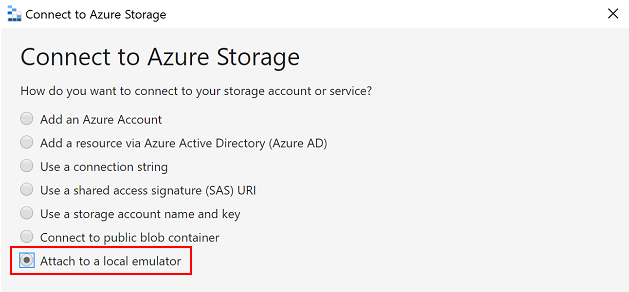
Provide a Display name and Blobs port number to connect Azurite and use Azure Storage Explorer to manage local blob storage.
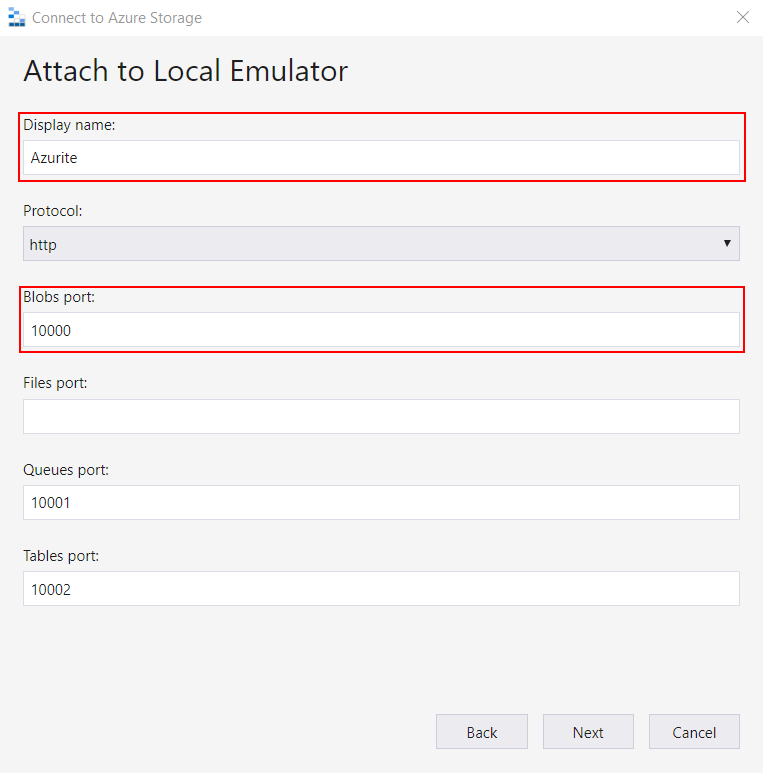
Create a virtual Python environment
python -m venv .venvCreate a container and initialize environment variables. Use a PyTest conftest.py file to generate tests. Here is an example of a conftest.py file:
from azure.storage.blob import BlobServiceClient import os def pytest_generate_tests(metafunc): os.environ['AZURE_STORAGE_CONNECTION_STRING'] = 'DefaultEndpointsProtocol=http;AccountName=[name];AccountKey=[key];BlobEndpoint=http://127.0.0.1:10000/devstoreaccount1;' os.environ['STORAGE_CONTAINER'] = 'test-container' # Create a container for Azurite for the first run blob_service_client = BlobServiceClient.from_connection_string(os.environ.get("AZURE_STORAGE_CONNECTION_STRING")) try: blob_service_client.create_container(os.environ.get("STORAGE_CONTAINER")) except Exception as e: print(e)Note
The value shown for
AZURE_STORAGE_CONNECTION_STRINGis the default value for Azurite, it's not a private key.Install dependencies listed in a requirements.txt file
pip install -r requirements.txtRun tests:
python -m pytest ./tests
After running tests, you can see the files in Azurite blob storage by using Azure Storage Explorer.
Run tests on Azure Pipelines
After running tests locally, make sure the tests pass on Azure Pipelines. Use a Docker Azurite image as a hosted agent on Azure, or use npm to install Azurite. The following Azure Pipelines example uses npm to install Azurite.
trigger:
- master
steps:
- task: UsePythonVersion@0
displayName: 'Use Python 3.7'
inputs:
versionSpec: 3.7
- bash: |
pip install -r requirements_tests.txt
displayName: 'Setup requirements for tests'
- bash: |
sudo npm install -g azurite
sudo mkdir azurite
sudo azurite --silent --location azurite --debug azurite\debug.log &
displayName: 'Install and Run Azurite'
- bash: |
python -m pytest --junit-xml=unit_tests_report.xml --cov=tests --cov-report=html --cov-report=xml ./tests
displayName: 'Run Tests'
- task: PublishCodeCoverageResults@1
inputs:
codeCoverageTool: Cobertura
summaryFileLocation: '$(System.DefaultWorkingDirectory)/**/coverage.xml'
reportDirectory: '$(System.DefaultWorkingDirectory)/**/htmlcov'
- task: PublishTestResults@2
inputs:
testResultsFormat: 'JUnit'
testResultsFiles: '**/*_tests_report.xml'
failTaskOnFailedTests: true
After running the Azure Pipelines tests, you should see output similar to this:

