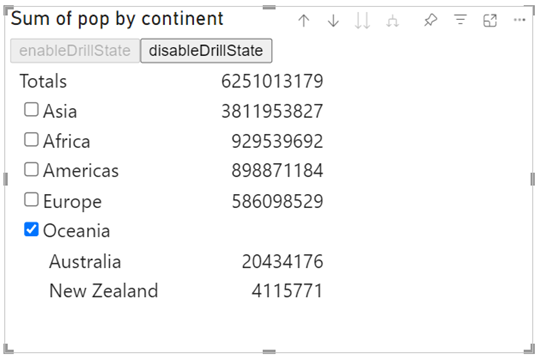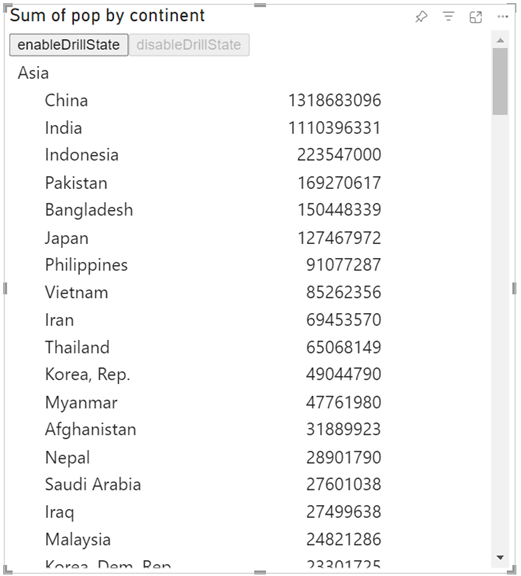Note
Access to this page requires authorization. You can try signing in or changing directories.
Access to this page requires authorization. You can try changing directories.
Note
This feature is available from API version 5.7.0.
The dynamic drill control feature allows the visual to enable or disable the drill feature dynamically using an API call. When the drill feature is enabled, all drilldown functionalities and expand/collapse features are available, including API calls, context menu commands, header drill buttons, and support for hierarchy data. When disabled, these functionalities aren't available.
The following images show an example of a visual with the dynamic drill control feature enabled and disabled:
The dynamic drill control feature includes the following API elements:
The
isDrillDisabledflag in theDataRolesInfo:export interface DataRolesInfo { //… isDrillDisabled?: boolean; // ----- NEW ----- }The
setCanDrillmethod in theIVisualHostinterface:export interface IVisualHost extends extensibility.IVisualHost { //… setCanDrill: (drillAllowed: boolean) => void; // ----- NEW ----- }
To identify whether the drill is disabled, use the isDrillDisabled property in the update method:
private update(options: VisualUpdateOptions) {
//…
const isDrillDisabled = options.dataViews[0].metadata.dataRoles.isDrillDisabled;
//…
}
Then use the API call to enable or disable the drill as needed:
To enable:
this.host.setCanDrill(true /* drillAllowed */);To disable:
this.host.setCanDrill(false /* drillAllowed */);
Dynamic drill control requirements
Drilling is enabled by default, but the dynamic drill control feature allows the visual to enable or disable drilling using an API call.
A visual with the dynamic drill control feature, has the following code in the capabilities.json file:
With drill disabled by default:
"drilldown": { "roles": [ "Rows", "Columns" ], "canDisableDrill": { "disabledByDefault": true } },With drill enabled by default:
"drilldown": { "roles": [ "Rows", "Columns" ], "canDisableDrill": {} },
The canDisableDrill property indicates that the visual supports this feature. Without this property, the API call isn't respected.
The disabledByDefault property indicates whether or not to disable the drill feature by default.
Note
The disabledByDefault property takes effect when you do one of the following actions:
- Add a new visual to the canvas
- Convert a visual from one that doesn't support this feature.
For example, if you convert a sourceVisual to targetVisual, the targetVisual's disabledByDefault property is considered only if the sourceVisual doesn't support this feature. If sourceVisual does support this feature, the targetVisual keeps the sourceVisual's state and not the default.
Adding drill-down support to a new version of an existing visual
Using the drilldown feature represents a breaking change. Therefore, for the smoothest transition, we recommend that you use a new visual GUID for the new version.
If, however, you want to keep the same GUID, keep in mind the following points:
When you migrate from a nondrillable version to a new drillable version, some data might not be provided in the
dataViewdue to the hierarchical data support introduced as part of the drill feature. The dynamic drill control feature doesn't offer automatic support for this issue but can be used to manage the migration process.For self-migration of the visual, the visual should take the following actions:
Identify the first time the new version is loaded instead of the older version, and apply the
persistPropertiesAPI.Disable the drill to receive all the data, using the
setCanDrillAPI.
The following example shows how to self-migrate an older visual to one that uses dynamic drill control:
Add the following object to the capabilities.json file:
"DrillMigration": { "displayName": "Drill Migration", "properties": { "isMigrated": { "displayName": "Is Drill Migrated", "type": { "bool": true } } } },Add the following to the visual.ts file:
export class Visual implements IVisual { //... private isCalledToDisableDrillInMigrationScenario = false; private drillMigration = { disabledByDefault: true }; constructor(options: VisualConstructorOptions) { //... this.host = options.host; //... } private update(options: VisualUpdateOptions) { this.handleSelfDrillMigration(options); //... } private handleSelfDrillMigration(options: VisualUpdateOptions): void { if (options && options.dataViews && options.dataViews[0] && options.dataViews[0].metadata) { const metadata = options.dataViews[0].metadata; if (metadata && metadata.dataRoles) { const isDrillDisabled = metadata.dataRoles.isDrillDisabled; if (isDrillDisabled === undefined) { return; } // Continue in case the visual is already migrated if (!metadata.objects?.DrillMigration?.isMigrated) { // Persist the isMigrated property when the drill has the correct state if (this.drillMigration.disabledByDefault === isDrillDisabled) { this.persistMigrationProperty(); } else if (!this.isCalledToDisableDrillInMigrationScenario) { // Use the API call only once this.host.setCanDrill(!this.drillMigration.disabledByDefault); this.isCalledToDisableDrillInMigrationScenario = true; } } } } } private persistMigrationProperty(): void { let property = { merge: [{ objectName: "DrillMigration", properties: { isMigrated: true }, selector: null }] }; this.host.persistProperties(property); } }
The first time the visual is opened after adding this code, the DrillMigration variable is set to true and the visual opens in the default state.
Considerations and limitations
The drill state isn't saved after disabling the drill. If you reenable the drill after disabling it, only the first level is displayed regardless of what was displayed before it was disabled.
The expand/collapse state isn't saved after disabling the drill. All the rows are collapsed once the drill is reenabled.
The API call isn't supported for dashboards.
Data view mapping conditions: Use
"max": 1for all conditions for the drillable role to limit the visual to showing only one field when drill is disabled. For example:For categorical data view:
"conditions": [ { "category": { "min": 1 }, "measure": { "max": 1 }} ]For matrix data view:
"conditions": [ { "Rows": { "max": 0 }, "Columns": { "max": 0 }, "Value": { "min": 1 } }, { "Rows": { "min": 1 }, "Columns": { "min": 0 }, "Value": { "min": 0 } }, { "Rows": { "min": 0 }, "Columns": { "min": 1 }, "Value": { "min": 0 } }, ]