Training
Module
Introduction to HoloLens - Training
This course provides a basic understanding of what HoloLens can do for an organization.
This browser is no longer supported.
Upgrade to Microsoft Edge to take advantage of the latest features, security updates, and technical support.

Microsoft HoloLens (1st gen) is the world's first fully untethered holographic computer. HoloLens redefines personal computing through holographic experiences to empower you in new ways. HoloLens blends cutting-edge optics and sensors to deliver 3D holograms pinned to the real world around you.
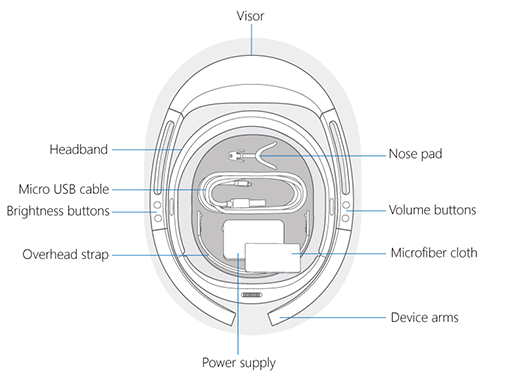
Your HoloLens includes the following features:
The HoloLens box contains the following items:
Tip
The clicker ships with HoloLens (1st Gen), in a separate box.
The power supply and the USB cable that come with the device are the best supported mechanism for charging. The power supply is an 18-W charger. It supplies 9 V at 2A.
Charging rate and speed may vary depending on the environment in which the device is running.
In order to maintain/advance Internal Battery Charge Percentage while the device is on, it must be connected minimum to a 15-W charger.

| Optics | See-through holographic lenses (waveguides) |
| Holographic resolution | 2 HD 16:9 light engines producing 2.3M total light points |
| Holographic density | >2.5k radiants (light points per radian) |
| Eye-based rendering | Automatic pupillary distance calibration |


| Sizing | Single size with adjustable band. Fits over glasses |
|---|---|
| Weight | 579 grams |
Using the following to understand user actions:
Using the following to understand the environment:
HoloLens is tested and is found to conform to the basic impact protection requirements of ANSI Z87.1, CSA Z94.3, and EN 166.
Handle your HoloLens carefully. To lift, carry, and adjust your HoloLens, use the device arms—not the overhead strap. To keep the visor free of dust and fingerprints and avoid touching it. Repeated cleaning could damage the visor, so try to keep your device clean.
Don't use any cleaners or solvents on your HoloLens, and don't submerge it in water or apply water directly to it.
To clean the visor, remove any dust using a camel or goat hair lens brush or a bulb-style lens blower. Lightly moisten the microfiber cloth with a small amount of distilled water, then use it to wipe the visor gently in a circular motion.
To clean the rest of the device, including the headband and device arms, use a lint-free cloth moistened with mild soap and water. Let your HoloLens dry completely before using it again.
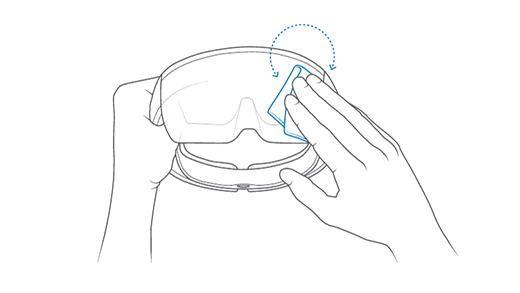
The serial number for HoloLens (1st gen) devices is printed underneath the right lens.
The serial number can also be found via a connected PC:
Plug in the device
Navigate to This PC in file explorer
Right Click and select Properties of the HoloLens device
This displays the series number of the device, as shown in the following screenshot:
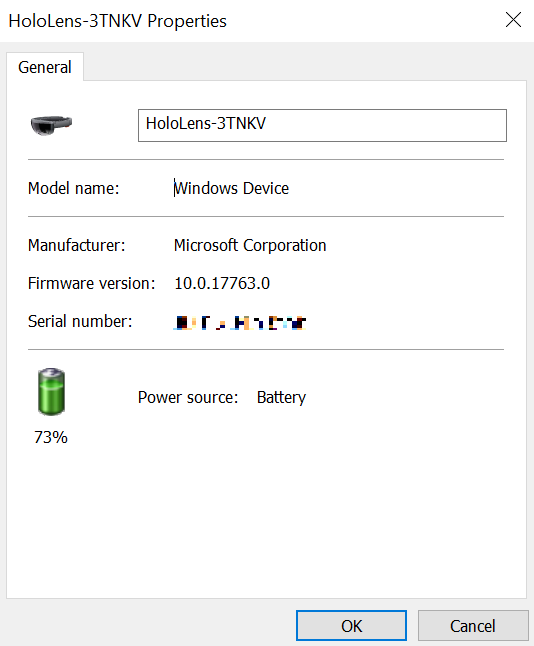
Training
Module
Introduction to HoloLens - Training
This course provides a basic understanding of what HoloLens can do for an organization.