Events
Apr 9, 3 PM - Apr 10, 12 PM
Code the Future with AI and connect with Java peers and experts at JDConf 2025.
Register NowThis browser is no longer supported.
Upgrade to Microsoft Edge to take advantage of the latest features, security updates, and technical support.
In this article, you learn how to integrate Onyxia with Microsoft Entra ID. When you integrate Onyxia with Microsoft Entra ID, you can:
The scenario outlined in this article assumes that you already have the following prerequisites:
In this article, you configure and test Microsoft Entra SSO in a test environment.
Note
Identifier of this application is a fixed string value so only one instance can be configured in one tenant.
To configure the integration of Onyxia into Microsoft Entra ID, you need to add Onyxia from the gallery to your list of managed SaaS apps.
Alternatively, you can also use the Enterprise App Configuration Wizard. In this wizard, you can add an application to your tenant, add users/groups to the app, assign roles, and walk through the SSO configuration as well. Learn more about Microsoft 365 wizards.
Configure and test Microsoft Entra SSO with Onyxia using a test user called B.Simon. For SSO to work, you need to establish a link relationship between a Microsoft Entra user and the related user in Onyxia.
To configure and test Microsoft Entra SSO with Onyxia, perform the following steps:
Follow these steps to enable Microsoft Entra SSO in the Microsoft Entra admin center.
Sign in to the Microsoft Entra admin center as at least a Cloud Application Administrator.
Browse to Identity > Applications > Enterprise applications > Onyxia > Single sign-on.
On the Select a single sign-on method page, select SAML.
On the Set up single sign-on with SAML page, select the pencil icon for Basic SAML Configuration to edit the settings.

On the Basic SAML Configuration section, the application is pre-configured and the necessary URLs are already pre-populated with Microsoft Entra. The user needs to save the configuration by selecting the Save button.
Perform the following step, if you wish to configure the application in SP initiated mode:
In the Sign-on URL text box, type the URL:
https://auth.onyxia.io/auth/saml/callback
On the Set up single sign-on with SAML page, in the SAML Signing Certificate section, find Certificate (Base64) and select Download to download the certificate and save it on your computer.

On the Set up Onyxia section, copy the appropriate URLs based on your requirement.

Follow the guidelines in the create and assign a user account quickstart to create a test user account called B.Simon.
Log in to Onyxia company site as an administrator.
Go to Settings and select Account Settings.
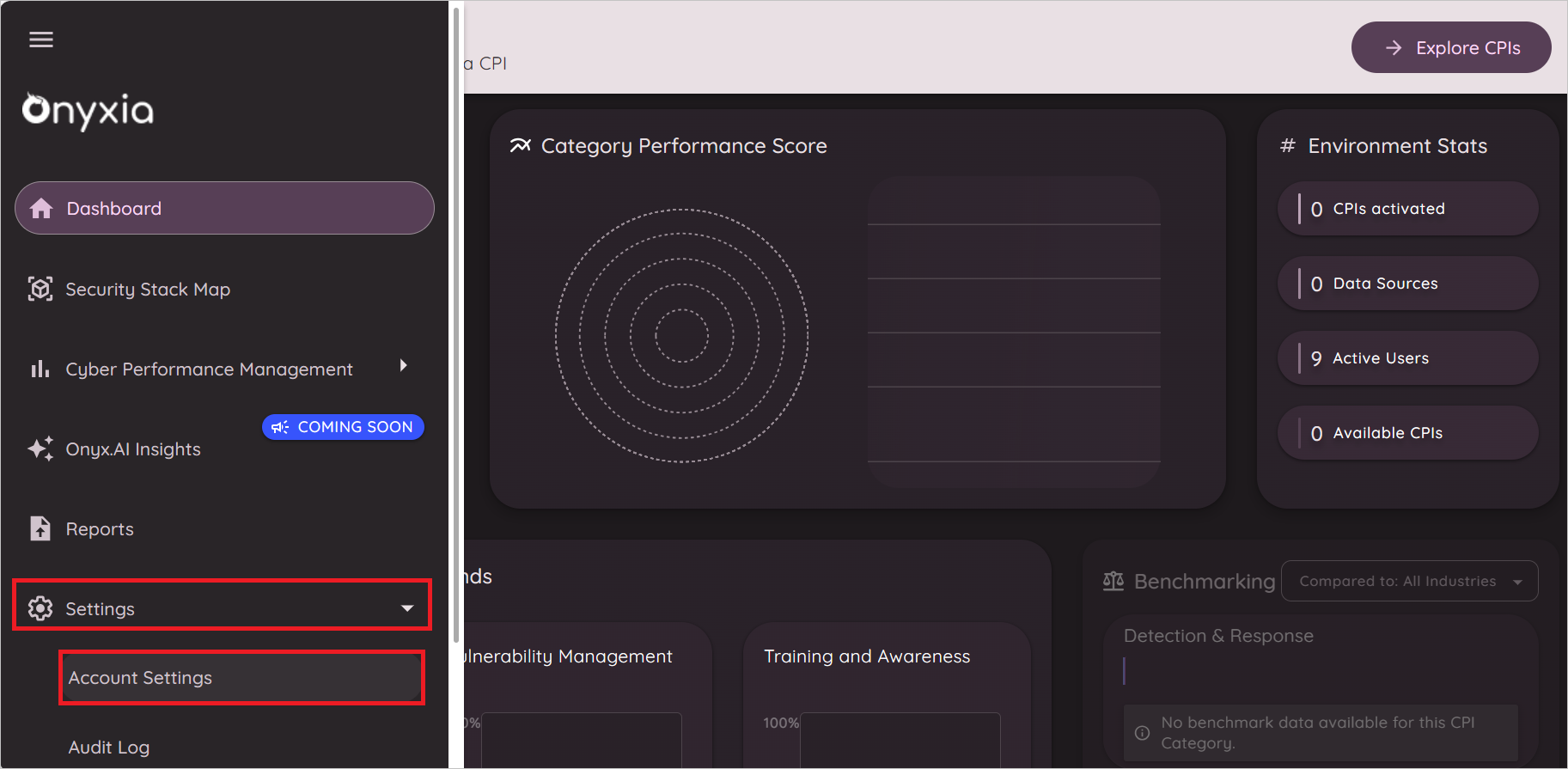
Navigate to SSO section and select + Add New Connection.
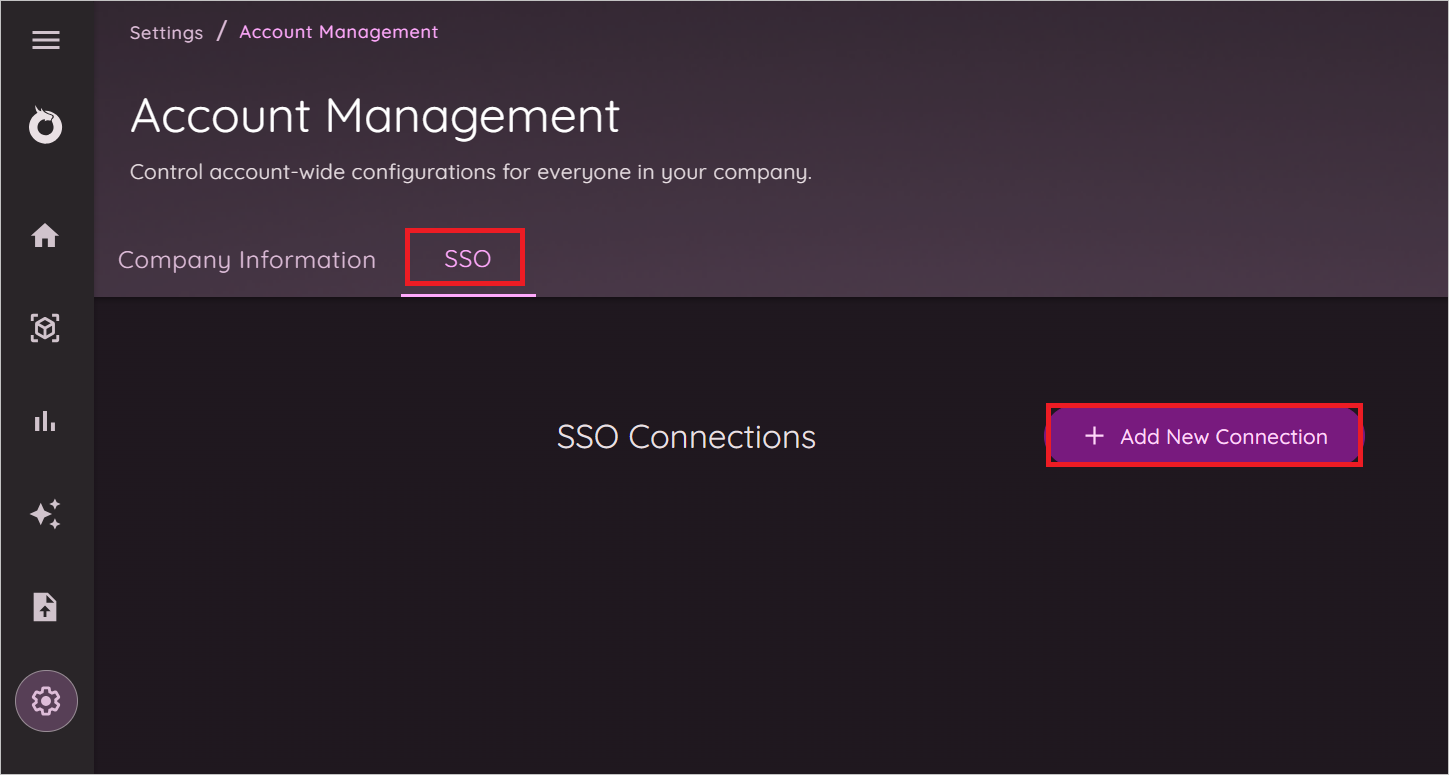
In the SSO Configuration section, perform the following steps:
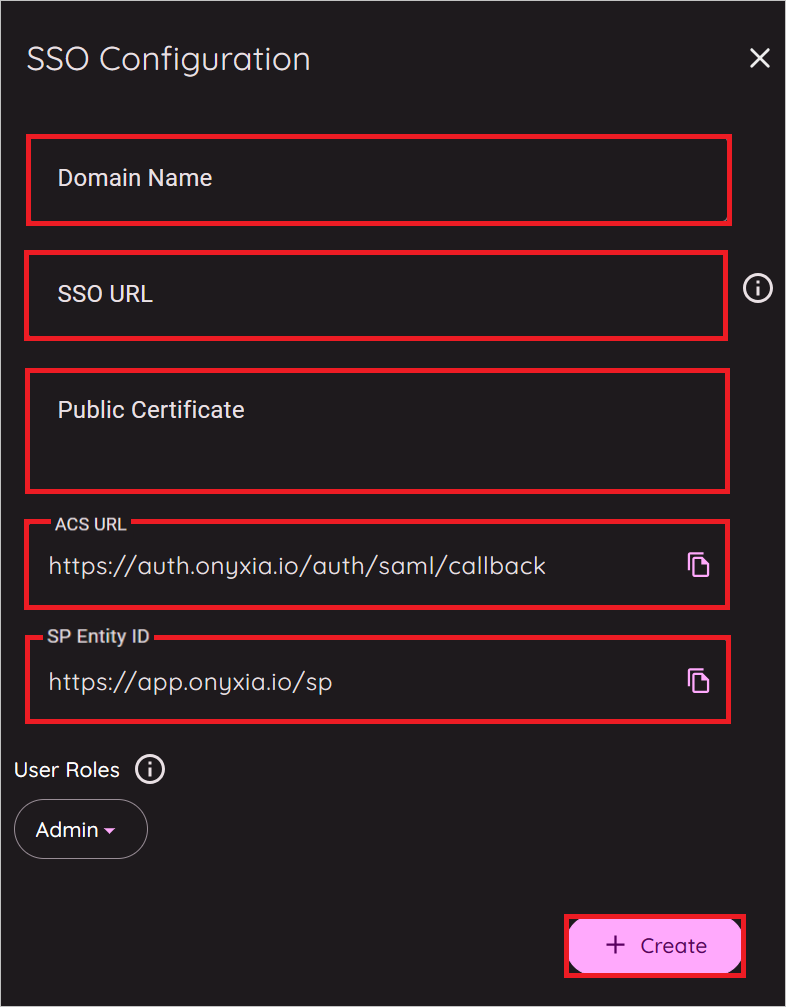
In the Domain Name text box, enter a valid Domain name.
In the SSO URL textbox, paste the Login URL which you have copied from the Microsoft Entra admin center.
Open the downloaded Certificate (Base64) into Notepad and paste the content into the Public Certificate textbox.
Copy the ACS URL and paste it in the Reply URL textbox in the Basic SAML Configuration section in the Microsoft Entra admin center.
Copy the SP Entity ID and paste it in the Identifier (Entity ID) textbox in the Basic SAML Configuration section in the Microsoft Entra admin center.
Select + Create.
In this section, a user called Britta Simon is created in Onyxia. Onyxia supports just-in-time user provisioning, which is enabled by default. There's no action item for you in this section. If a user doesn't already exist in Onyxia, a new one is created after authentication.
In this section, you test your Microsoft Entra single sign-on configuration with following options.
Select Test this application in Microsoft Entra admin center. this option redirects to Onyxia Sign-on URL where you can initiate the login flow.
Go to Onyxia Sign-on URL directly and initiate the login flow from there.
You can also use Microsoft My Apps to test the application in any mode. When you select the Onyxia tile in the My Apps, if configured in SP mode you would be redirected to the application sign-on page for initiating the login flow and if configured in IDP mode, you should be automatically signed in to the Onyxia for which you set up the SSO. For more information about the My Apps, see Introduction to the My Apps.
Once you configure Onyxia you can enforce session control, which protects exfiltration and infiltration of your organization's sensitive data in real time. Session control extends from Conditional Access. Learn how to enforce session control with Microsoft Defender for Cloud Apps.
Events
Apr 9, 3 PM - Apr 10, 12 PM
Code the Future with AI and connect with Java peers and experts at JDConf 2025.
Register NowTraining
Module
Implement and monitor the integration of enterprise apps for SSO - Training
Deploying and monitoring enterprise applications to Azure solutions can ensure security. Explore how to deploy on-premises and cloud based apps to users.
Certification
Microsoft Certified: Identity and Access Administrator Associate - Certifications
Demonstrate the features of Microsoft Entra ID to modernize identity solutions, implement hybrid solutions, and implement identity governance.