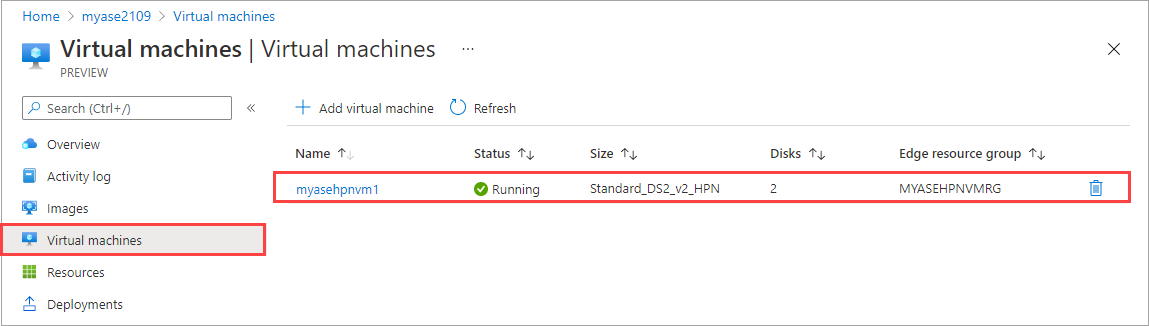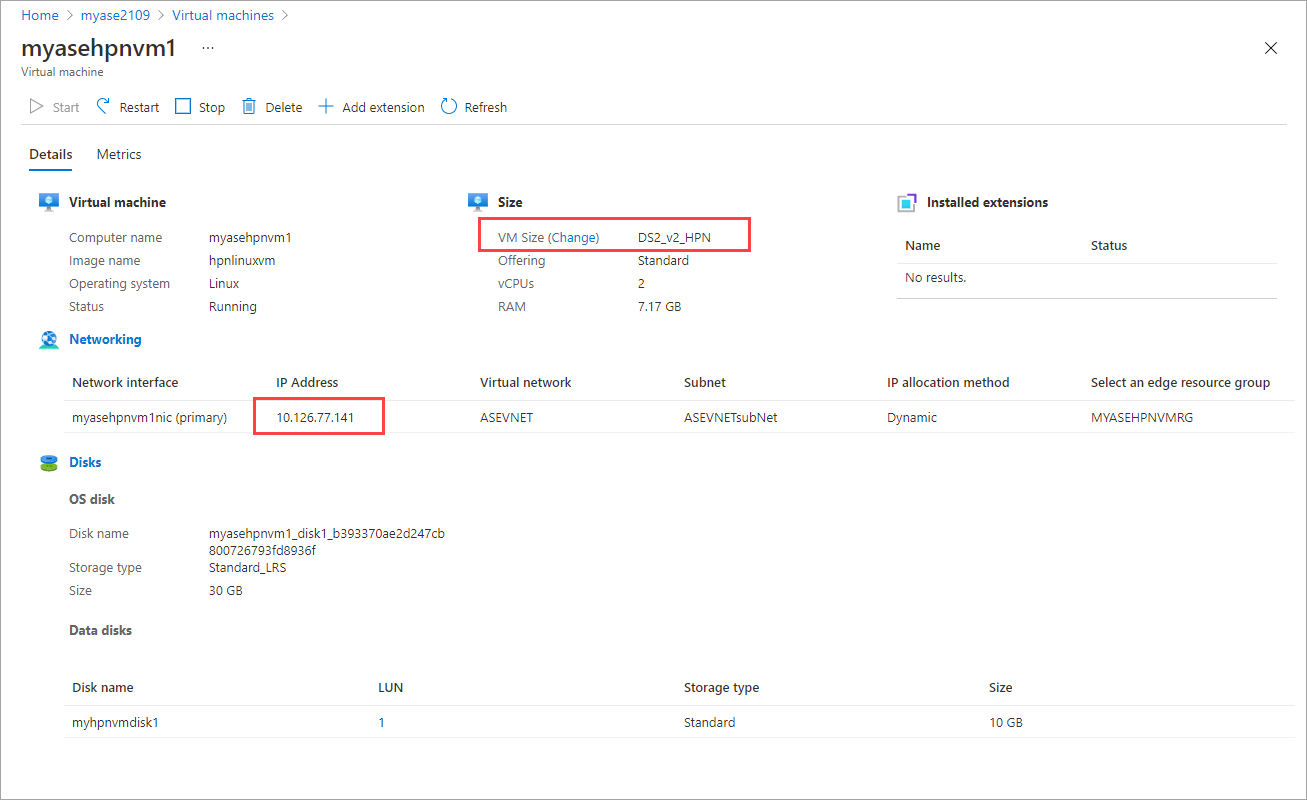Run the following command to see the available NUMA policies on your device:
Get-HcsNumaPolicy
Here's an example output:
[DBE-BNVGF33.microsoftdatabox.com]: PS>Get-HcsNumaPolicy
Get-HcsNumaPolicy
PolicyType: AllRoot
HpnLpMapping:
CPUs: []
PolicyType: SkuPolicy
HpnLpMapping:
CPUs: [4, 5, 6, 7, 8, 9, 10, 11, 12, 13, 14, 15, 16, 17, 18, 19, 20, 21, 22, 23, 28, 29, 30, 31, 32, 33, 34, 35, 36, 37, 38, 39, 40, 41, 42, 43, 44, 45, 46, 47]
[DBE-BNVGF33.microsoftdatabox.com]: PS>
Run the following command to get the vCPU reservation information on your device:
This cmdlet will output:
- HpnLpMapping: The NUMA logical processor indexes that are reserved on the machine.
- HpnCapableLpMapping: The NUMA logical processor indexes that are capable for reservation.
- HpnLpAvailable: The NUMA logical processor indexes that are available for new HPN VM deployments.
Get-HcsNumaLpMapping
Here's an example output when SkuPolicy is in effect:
[DBE-BNVGF33.microsoftdatabox.com]: PS>Get-HcsNumaLpMapping
Hardware:
{ Numa Node #0 : CPUs [0, 1, 2, 3, 4, 5, 6, 7, 8, 9, 10, 11, 12, 13, 14, 15, 16, 17, 18, 19, 20, 21, 22, 23] }
{ Numa Node #1 : CPUs [24, 25, 26, 27, 28, 29, 30, 31, 32, 33, 34, 35, 36, 37, 38, 39, 40, 41, 42, 43, 44, 45, 46, 47] }
HpnCapableLpMapping:
{ Numa Node #0 : CPUs [4, 5, 6, 7, 8, 9, 10, 11, 12, 13, 14, 15, 16, 17, 18, 19, 20, 21, 22, 23] }
{ Numa Node #1 : CPUs [28, 29, 30, 31, 32, 33, 34, 35, 36, 37, 38, 39, 40, 41, 42, 43, 44, 45, 46, 47] }
BNVGF33:
HpnLpMapping:
{ Numa Node #0 : CPUs [4, 5, 6, 7, 8, 9, 10, 11, 12, 13, 14, 15, 16, 17, 18, 19, 20, 21, 22, 23] }
{ Numa Node #1 : CPUs [28, 29, 30, 31, 32, 33, 34, 35, 36, 37, 38, 39, 40, 41, 42, 43, 44, 45, 46, 47] }
HpnLpAvailable:
{ Numa Node #0 : CPUs [4, 5, 6, 7, 8, 9, 10, 11, 12, 13, 14, 15, 16, 17, 18, 19, 20, 21, 22, 23] }
{ Numa Node #1 : CPUs [28, 29, 30, 31, 32, 33, 34, 35, 36, 37, 38, 39, 40, 41, 42, 43, 44, 45, 46, 47] }
Proceed to the following steps only if you want to change the current reservation, or to create a new reservation.
 Azure Stack Edge Pro - GPU
Azure Stack Edge Pro - GPU