Fliplet (Preview)
This definition contains a list of actions on Fliplet data sources and apps
This connector is available in the following products and regions:
| Service | Class | Regions |
|---|---|---|
| Logic Apps | Standard | All Logic Apps regions except the following: - Azure Government regions - Azure China regions - US Department of Defense (DoD) |
| Power Automate | Premium | All Power Automate regions except the following: - US Government (GCC) - US Government (GCC High) - China Cloud operated by 21Vianet - US Department of Defense (DoD) |
| Power Apps | Premium | All Power Apps regions except the following: - US Government (GCC) - US Government (GCC High) - China Cloud operated by 21Vianet - US Department of Defense (DoD) |
| Contact | |
|---|---|
| Name | Fliplet |
| URL | https://help.fliplet.com/ |
| support@fliplet.com |
| Connector Metadata | |
|---|---|
| Publisher | Fliplet |
| Fliplet | https://developers.fliplet.com/REST-API/fliplet-datasources.html |
| Privacy policy | https://fliplet.com/privacy-policy/ |
| Categories | IT Operations |
| Website | https://fliplet.com/ |
This custom connector will allow power automate and logic apps user to connect to the Fliplet platform and do a variety of operations on their data sources.
The main value would be for our customers is to create automation between the Fliplet platform and other products.
Our customers already have Power automate and logic apps licences that they can leverage with this connector.
The main pre-requisite is being able to generate an API token in Fliplet studio. To do this, your licence level should be:
- Your app should be on the private+ licence OR
- Your org is an entreprise client
Please check with our customer success team if you have any questions.
In order to use this custom connector, you'll need to create an API token and assign permissions to a specific data source within the Fliplet platform.
1 - Go into your app settings and generate an API Token. See Screenshot
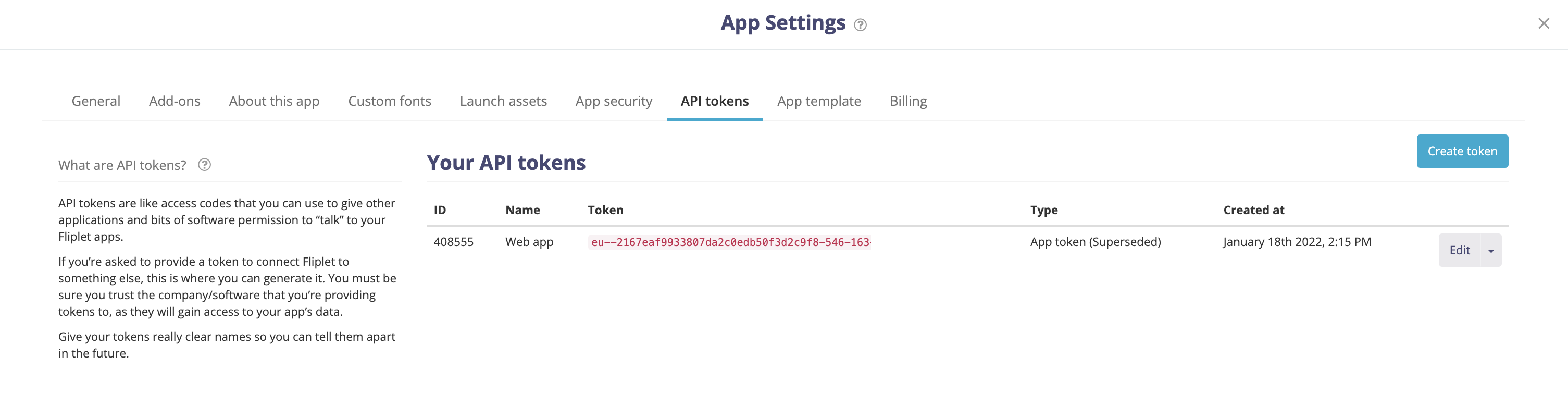
2 - Click on "create Token", then after the token is created, click on "Edit" you will get to this screen where you must choose which data source you want your token to access:
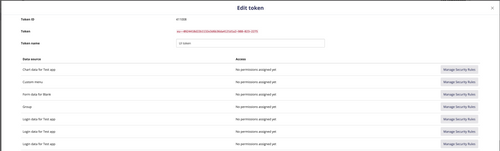
3 - Click on the button "Manage security rule" Next to the data source you want to access, you'll be taken to this screen where you'll need to select the type of operations you want to perform on your data source:
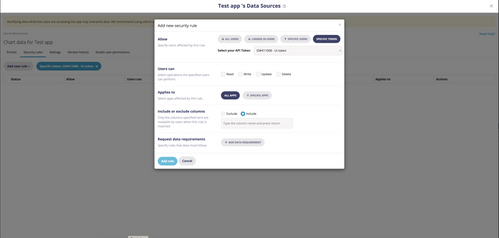
4 - Once you have selected the permissions, close this overlay and save your settings.
You can get started with this connector by creating a simple flow in power automate:
- List all apps
- List all data sources
- List data in data sources
- Copy this data in an excel table or a sharepoint list
You can test the container in power automate:
- Create a connexion in MS power apps
- Create an excel file in an o365 space
- Create a table within that excel file with these columns: ID, Name, Sales, Region
- Create a manual action in power automate
- Select "GetDataSourceEntries" to get data from a data source. Use this data source ID: 704536
- Run the actions, copy the resulting JSON from the "GetDataSourceEntries" operation
- Select edit the flow
- Add "Parse JSON" action and select "body"
- Paste the JSON in the parse JSON action to generate the schema
- Add an excel action to copy rows in a table
- Match the columns with the excel file
- Run the action.
This connector is focused on operations in data sources, the limitations are:
POST,PUTandDELETEactions targets individual entries, therefore the user may need to use the "Apply to each" action in power automate to cycle through entriesPOST,PUTactions rely on a specific JSON format, else the data sources can't interpret the data correctly, see examples in the Swagger definition- The operation
CreateDataSourceRowsrequires theappendconstant to be set onTRUE, else the data in the data source will be replaced.
Please contact: support@fliplet.com in case of an error.
- Using the parse JSON with the data source entries to create a schema can generate an error for required fields. Just delete the required fields.
- All JSONs returned by these operations need to be parsed, any flow should run first to get the JSON and then copy it into "Parse JSON" to parse the schema.
- Writing to a data source should always follow the JSON structure specified in the connector as an example.
Can I go to Fliplet and create an account and generate an API token to test myself ?
No, you need a specific licence to be able to generate an API Token.
Are there more actions/triggers that'll be added to this connector:
Yes, there will be actions/triggers related to app actions
The connector supports the following authentication types:
| Default | Parameters for creating connection. | All regions | Not shareable |
Applicable: All regions
Parameters for creating connection.
This is not shareable connection. If the power app is shared with another user, another user will be prompted to create new connection explicitly.
| Name | Type | Description | Required |
|---|---|---|---|
| API token | securestring | The API token for this api | True |
| Name | Calls | Renewal Period |
|---|---|---|
| API calls per connection | 100 | 60 seconds |
| Delete a specific data source entry in a specific data source |
Delete a specific data source entry |
| Get a specific data source entry in a specific data source |
Get a specific data source entry |
| Gets a data source properties by ID |
Get a specific data source by ID |
| Gets a list of apps for this API token |
Get all apps |
| Gets all data sources |
Get all data sources |
| Gets data from data source |
List all rows in a data source |
| Gets properties for a specific app |
Get a specific app by ID |
| Sends data to data source |
Appends new rows to data source |
| Update a specific entry in a data source |
Update a specific data source entry |
Delete a specific data source entry
Parameters
| Name | Key | Required | Type | Description |
|---|---|---|---|---|
|
Data source Id
|
dataSourceId | True | integer |
ID of the data source |
|
Data source entry Id
|
dataSourceEntryId | True | integer |
ID of the data source entry |
Get a specific data source entry
Parameters
| Name | Key | Required | Type | Description |
|---|---|---|---|---|
|
Data source Id
|
dataSourceId | True | integer |
ID of the data source |
|
Data source Entry Id
|
dataSourceEntryId | True | integer |
ID of the data source entry |
Returns
- response
- object
Get a specific data source by ID
Parameters
| Name | Key | Required | Type | Description |
|---|---|---|---|---|
|
Data source Id
|
dataSourceId | True | integer |
ID of the data source |
Returns
- Body
- datasource
List all rows in a data source
Parameters
| Name | Key | Required | Type | Description |
|---|---|---|---|---|
|
Data source Id
|
dataSourceId | True | integer |
ID of the data source |
Returns
- Body
- fetchedData
Get a specific app by ID
Parameters
| Name | Key | Required | Type | Description |
|---|---|---|---|---|
|
App Id
|
appId | True | integer |
ID of the data source |
Returns
- Body
- app
Appends new rows to data source
Parameters
| Name | Key | Required | Type | Description |
|---|---|---|---|---|
|
Data source Id
|
dataSourceId | True | integer |
ID of the data source |
|
append
|
append | True | boolean | |
|
entries
|
entries | object |
Update a specific data source entry
Parameters
| Name | Key | Required | Type | Description |
|---|---|---|---|---|
|
Data source Id
|
dataSourceId | True | integer |
ID of the data source |
|
Data source entry Id
|
dataSourceEntryId | True | integer |
ID of the data source entry |
|
|
object |
| Name | Path | Type | Description |
|---|---|---|---|
|
entries
|
entries | array of object | |
|
items
|
entries | object |
| Name | Path | Type | Description |
|---|---|---|---|
|
apps
|
apps | array of object | |
|
items
|
apps | object |
| Name | Path | Type | Description |
|---|---|---|---|
|
app
|
app | array of object | |
|
items
|
app | object |
| Name | Path | Type | Description |
|---|---|---|---|
|
datasources
|
datasources | array of object | |
|
items
|
datasources | object |
| Name | Path | Type | Description |
|---|---|---|---|
|
datasource
|
datasource | array of object | |
|
items
|
datasource | object |
This is the type 'object'.